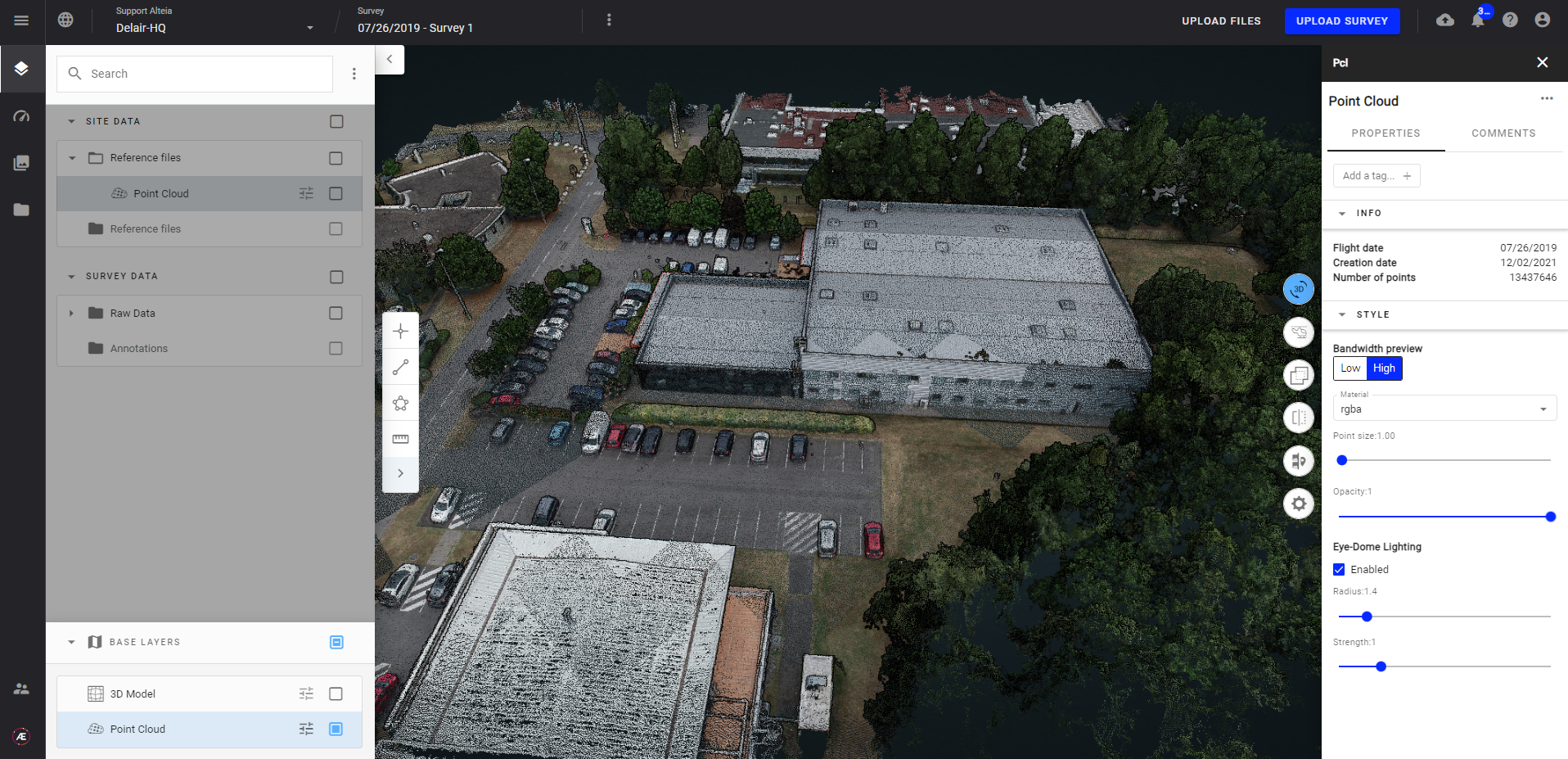3D Viewer
1. Description
Aether's 3D viewer allows a user to visualize 3 Dimensional (3D) data for a given project that has been processed via the photogrammetry analytics within the platform or uploaded to the platform from external software.
The purpose of this article is to highlight the 3D viewer features and tools.
2. Switching between 2D and 3D views
Click on "Switch between 2D/3D" on the map view to display the 3D project view. Click again to return to the 2D view.
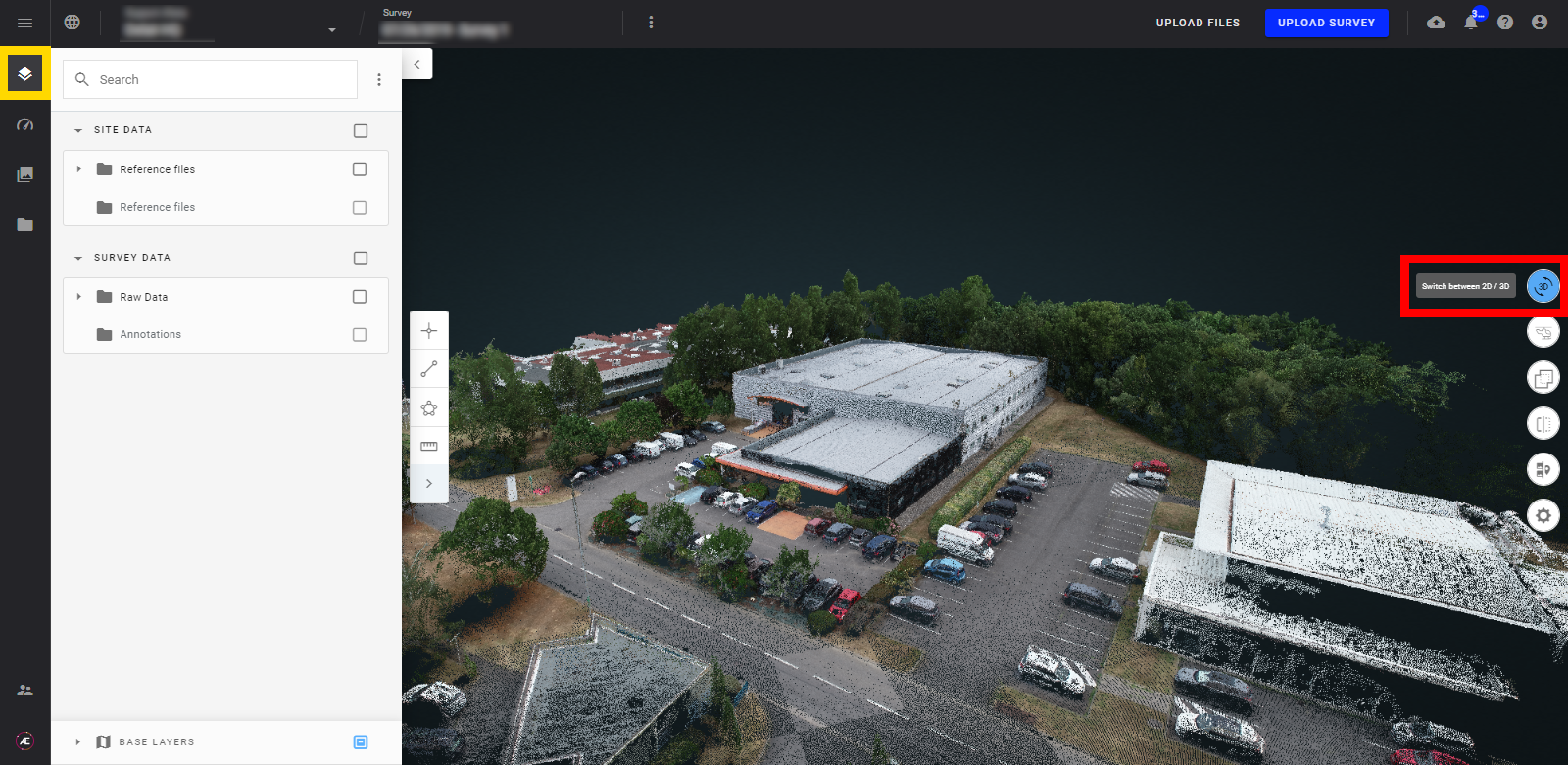
3. Split View: Gallery/3D
- By clicking on the "Split screen to view images" icon, the Gallery mode will activate, splitting the screen to visualize the original images associated with the 3D data.
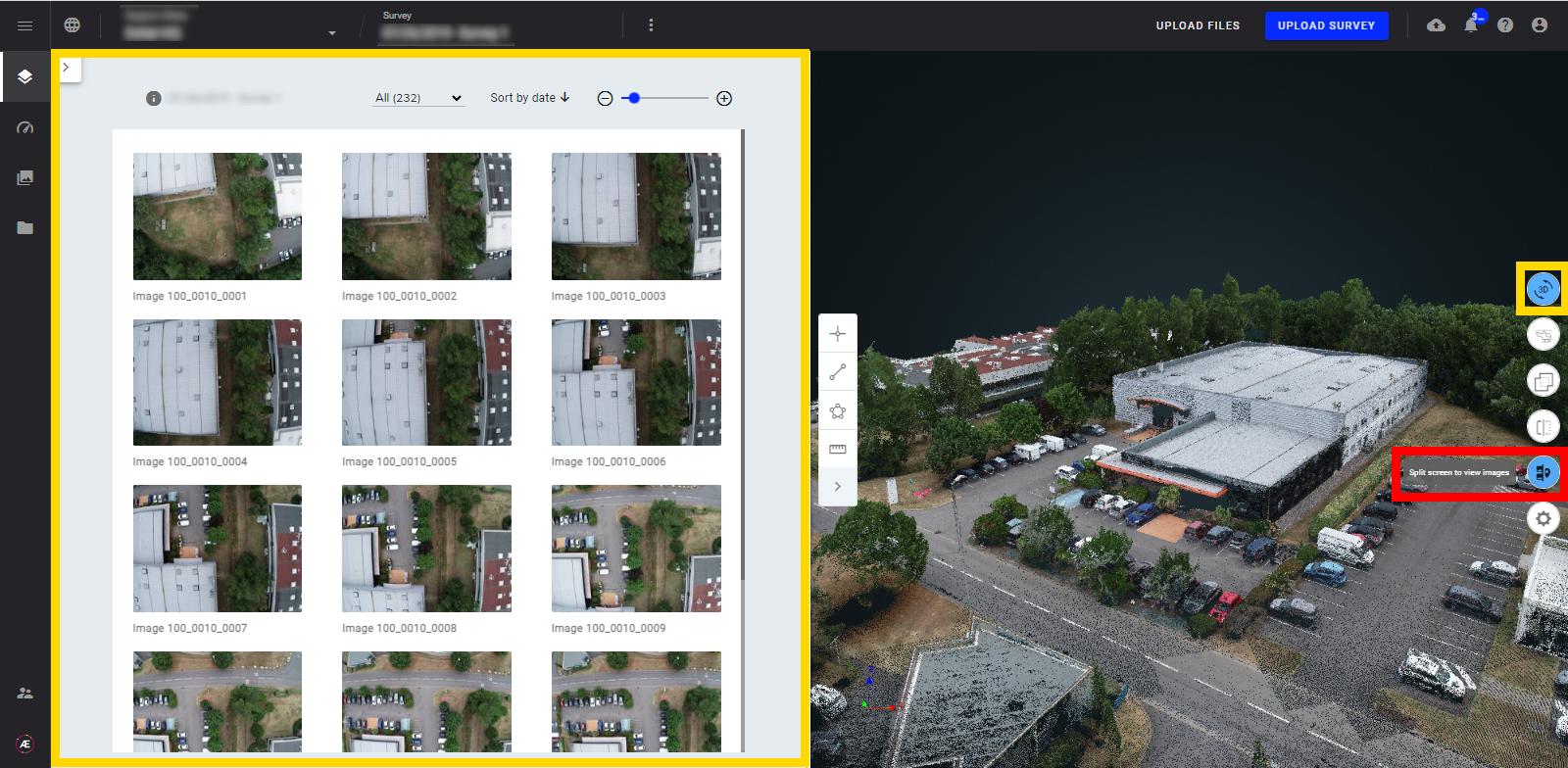
- The Gallery mode supports various imagery types, e.g. thermal images as seen here in grayscale or RGB photos.
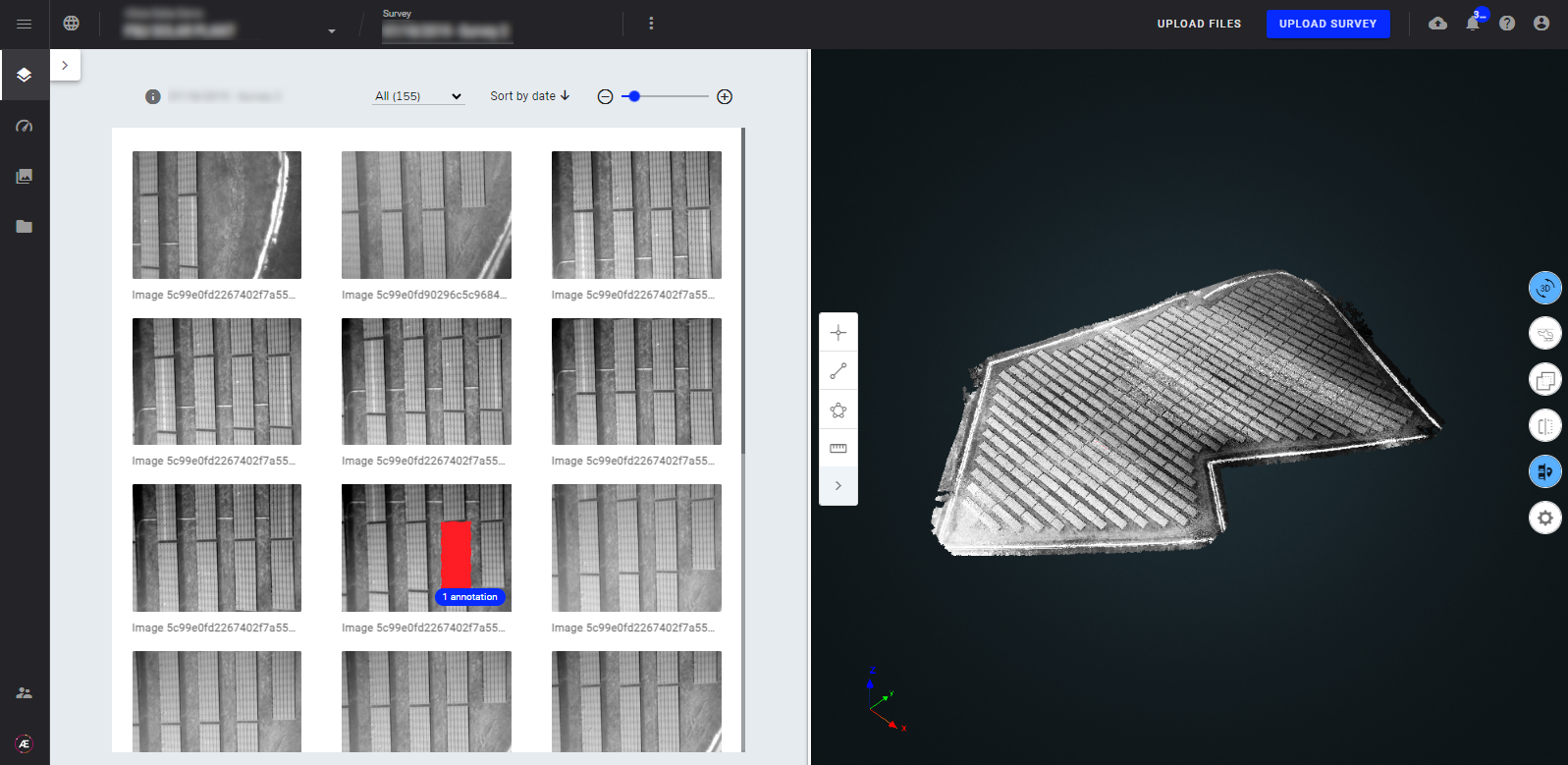
4. Helicopter mode
The Helicopter mode simulates helicopter navigation over the project using the keyboard's arrows for direction and the mouse wheel to manage the speed.
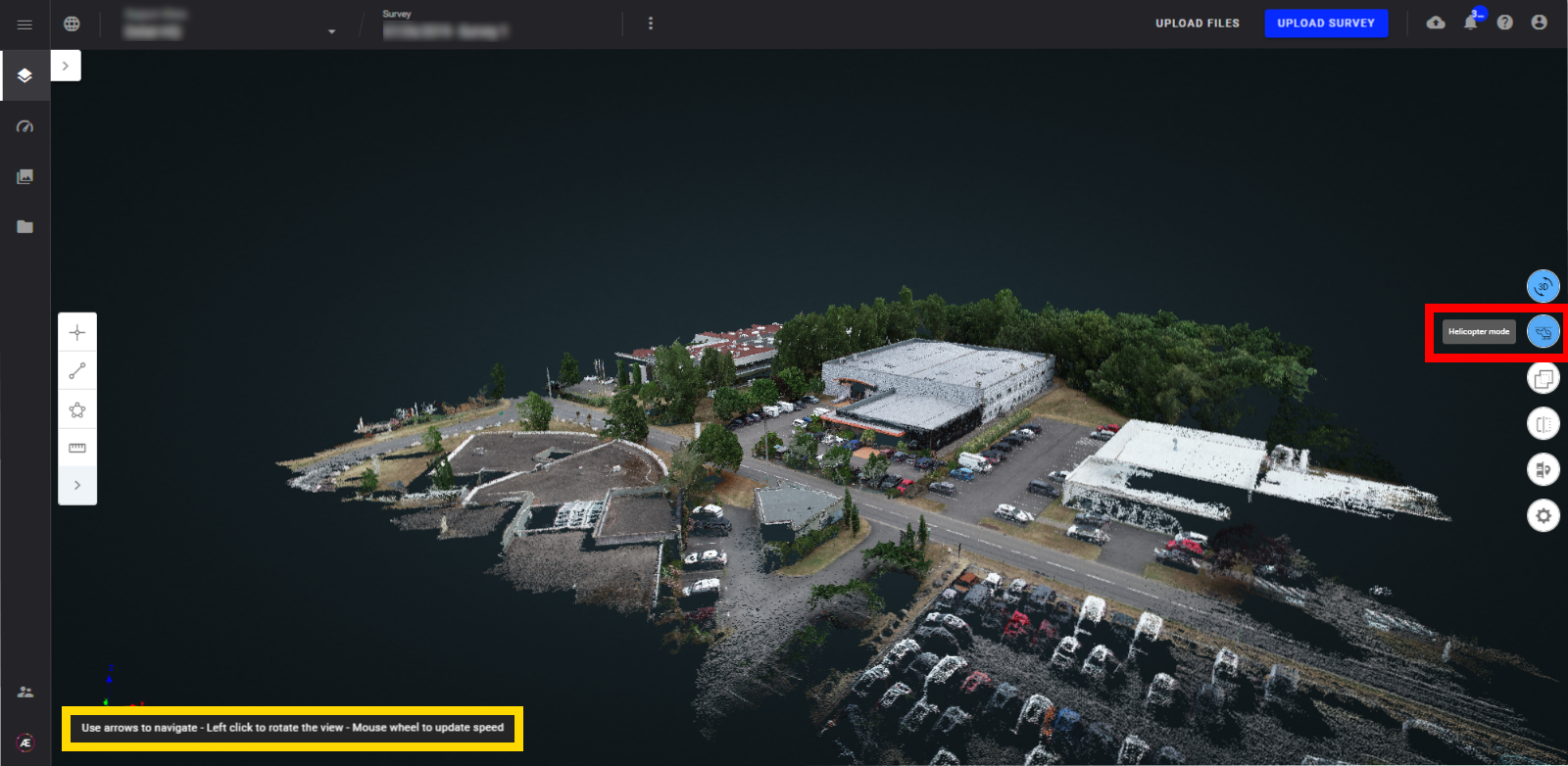
5. Access to the compare tools
Compare tools are available in the 3D viewer, for more information see Compare View.

6. Data Clipping Tool
The Data Clipping tool allows the user to manipulate a bounding box in 3 axis resulting in a data visibility filter. As the user adjusts the bounding box extents, only the data within the clipping box remains visible while data outside of the clipping box are made not visible. Toggling the Data Clipping tool off returns the 3D file or files back to their full visible extents.
Info
It is the first version of this tool and has existing limitations:
- You can't annotate or measure something while this tool is enabled
- You can't move the clip box center
- You can't save a clipped model
Let us know how you plan to use this tool!
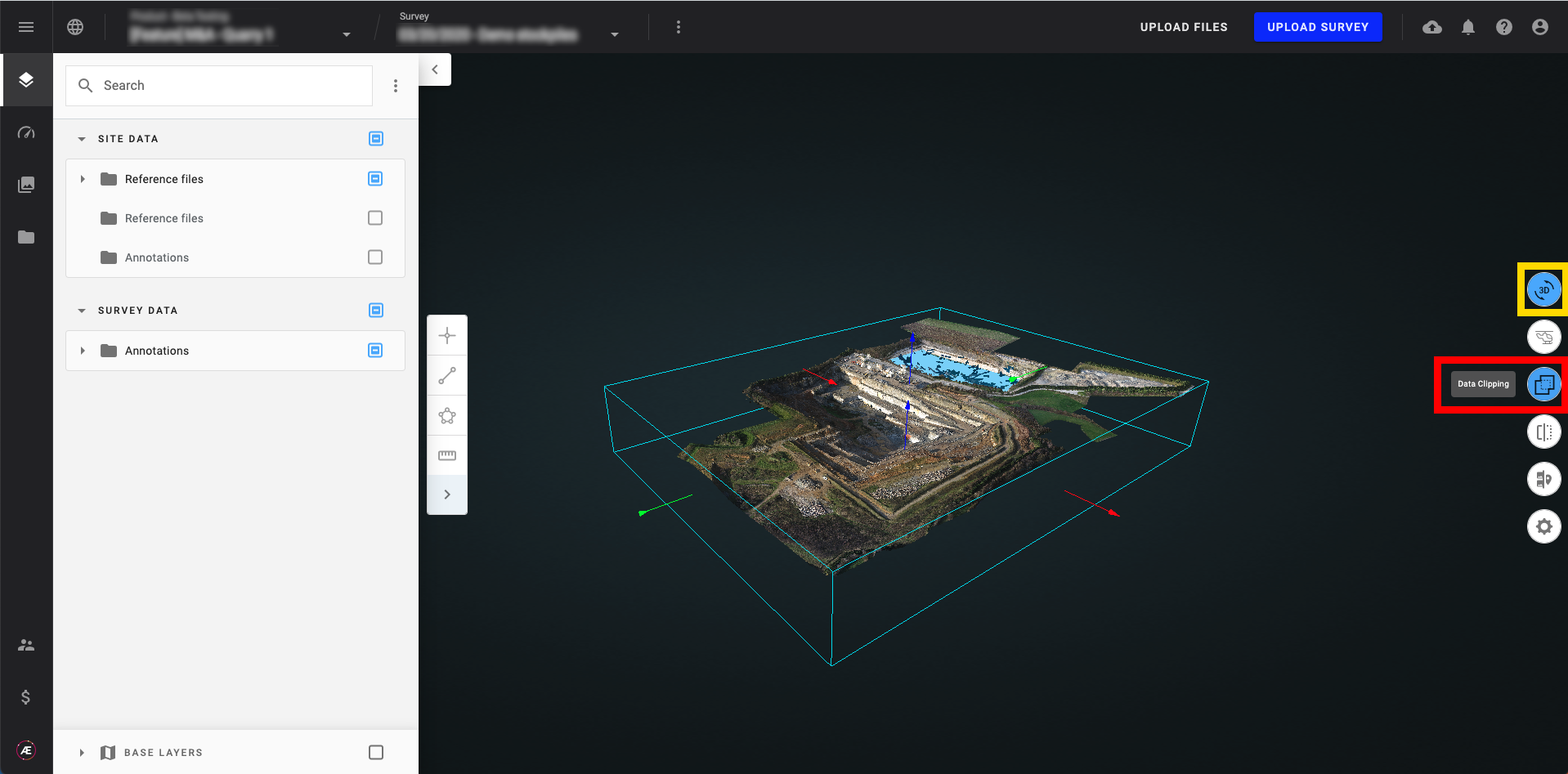
7. Split screen to view 3D settings
Click on the "Split screen to view 3D settings" to change the background of the 3D view.
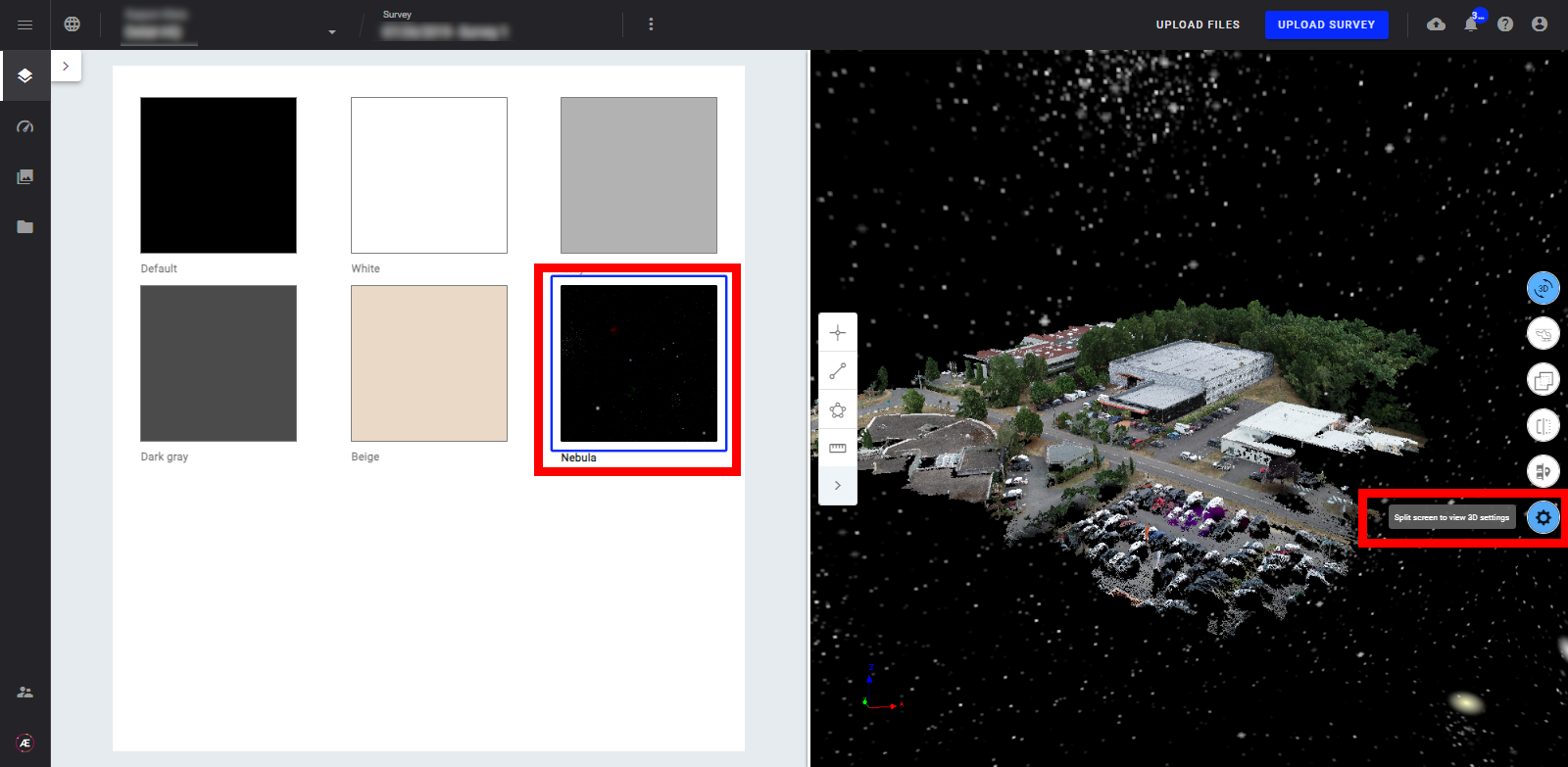
8. Single image locations in 3D View
From the Layer Panel, selecting Image Locations will cause the image positions to be displayed as spherical markers in the 3D view. Clicking on any of these markers will open a single image in the information panel on the right side.
There are 2 types of location spheres:
- The electric blue location sphere where the photogrammetry process has been done results in the pyramid projection of the picture.
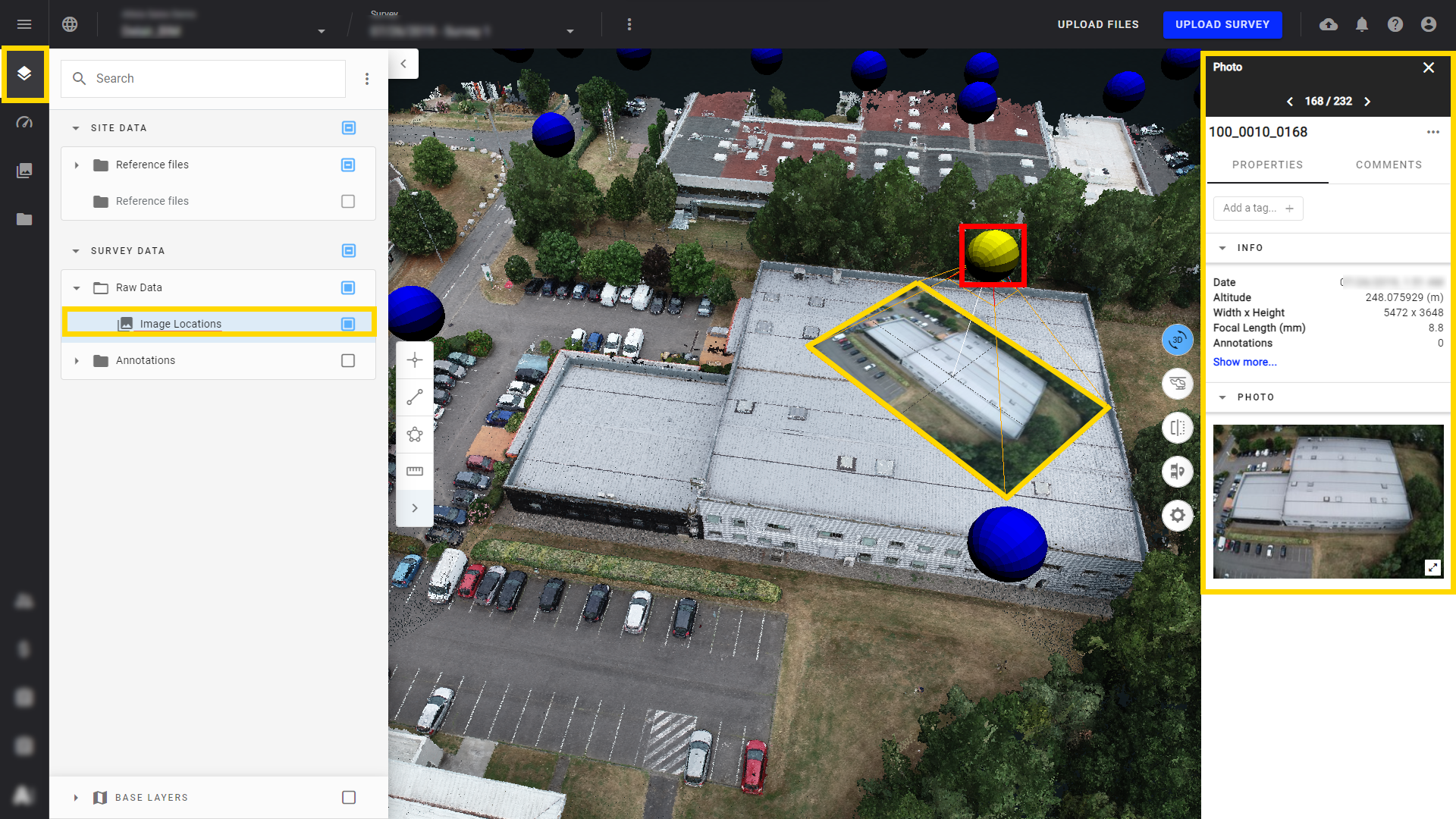
- The dark blue location sphere where there is no photogrammetry process launched results in just the picture location and preview.
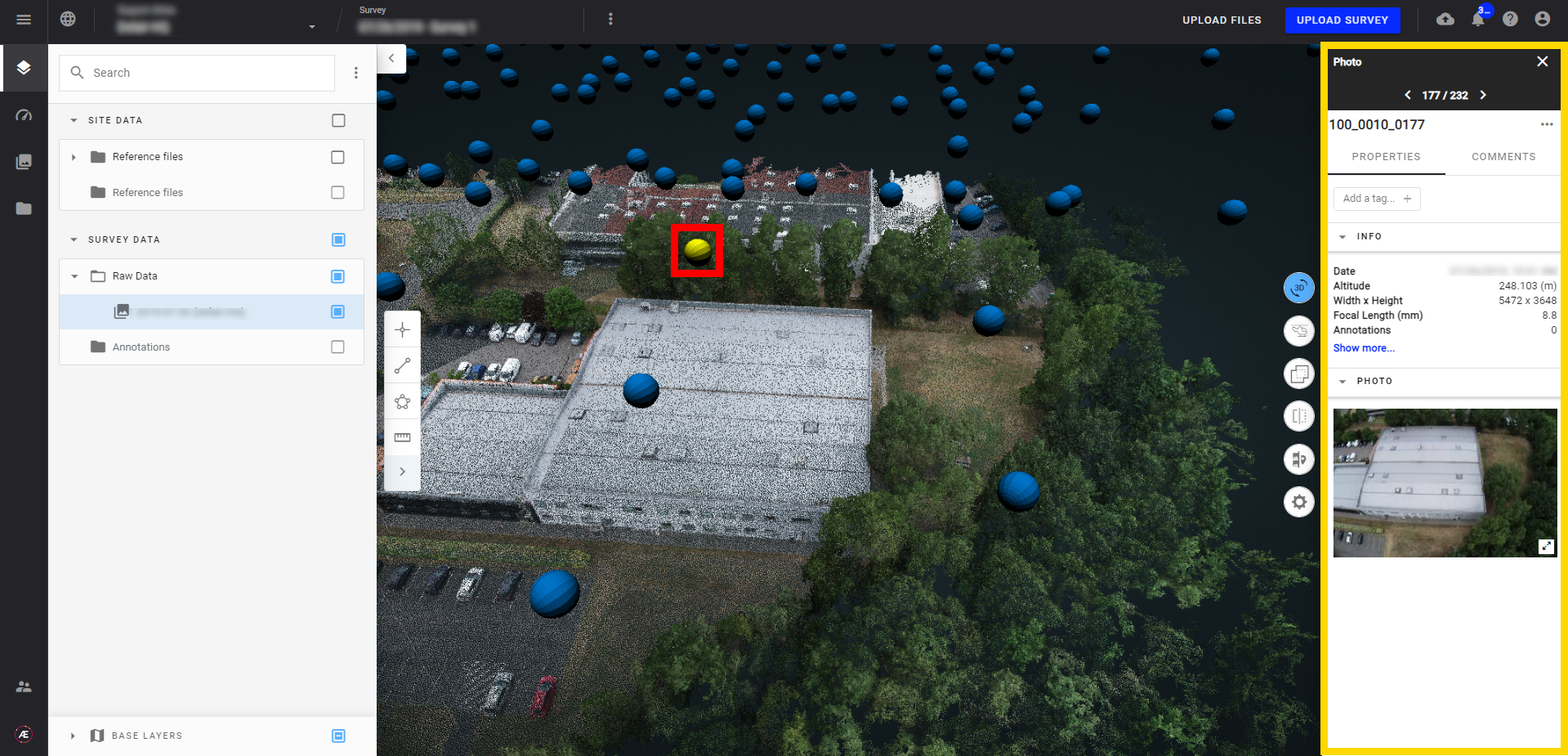
9. Enabling & Disabling the 3D Layers
Select layers to be displayed from the Base Layers section in the bottom part of the left panel.
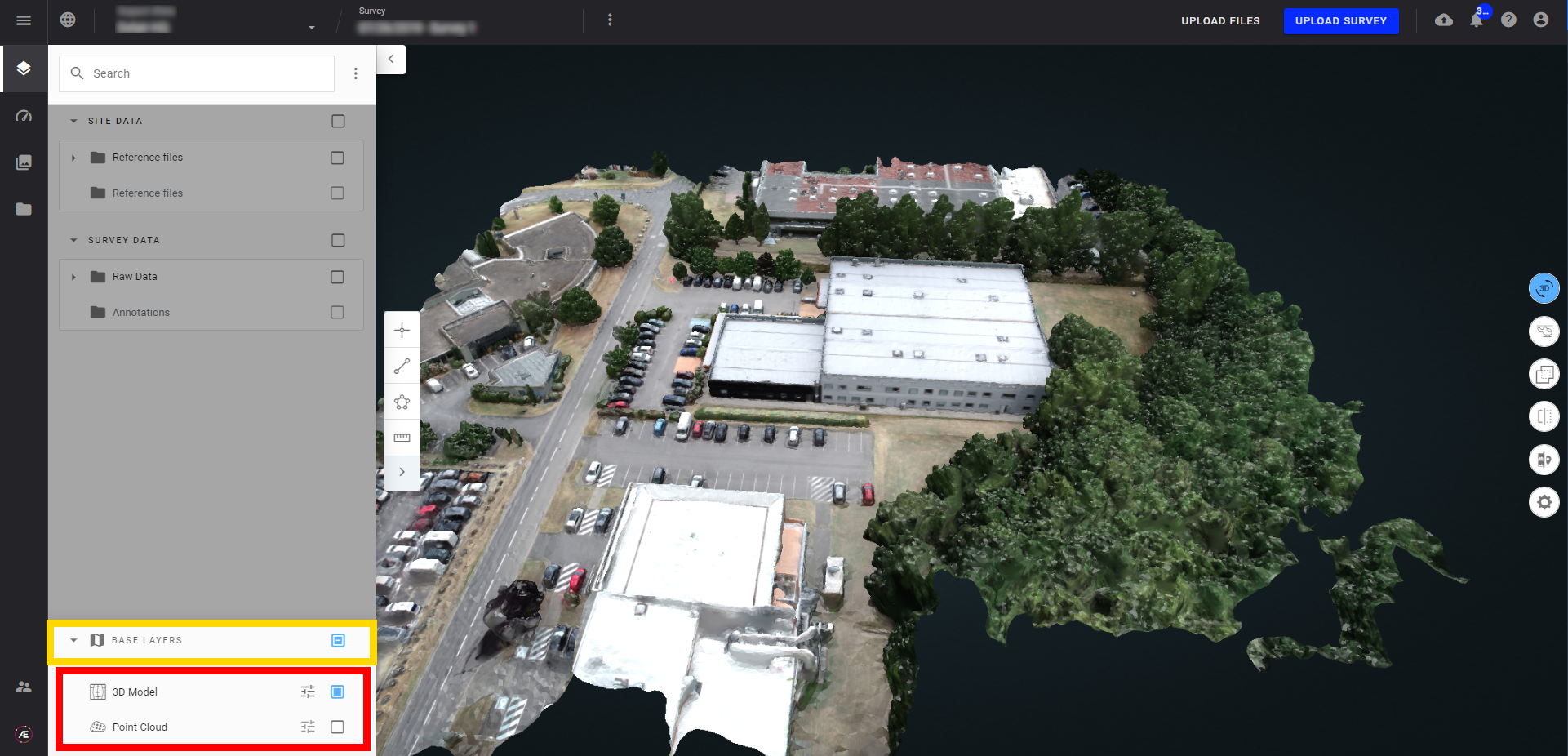
10. Classified Point Clouds
To see the classified point clouds:
- Select the point cloud layer (visible in 3D Viewer) and click on it to open the right panel info.
- In the right panel info, section "Bandwidth preview", choose "classification" from the menu "Material"
- Scroll down the right panel info to see the "CLASSIFICATION" section and the legend for each classified class.
- Tick/untick a class to show/hide this class from the viewer.
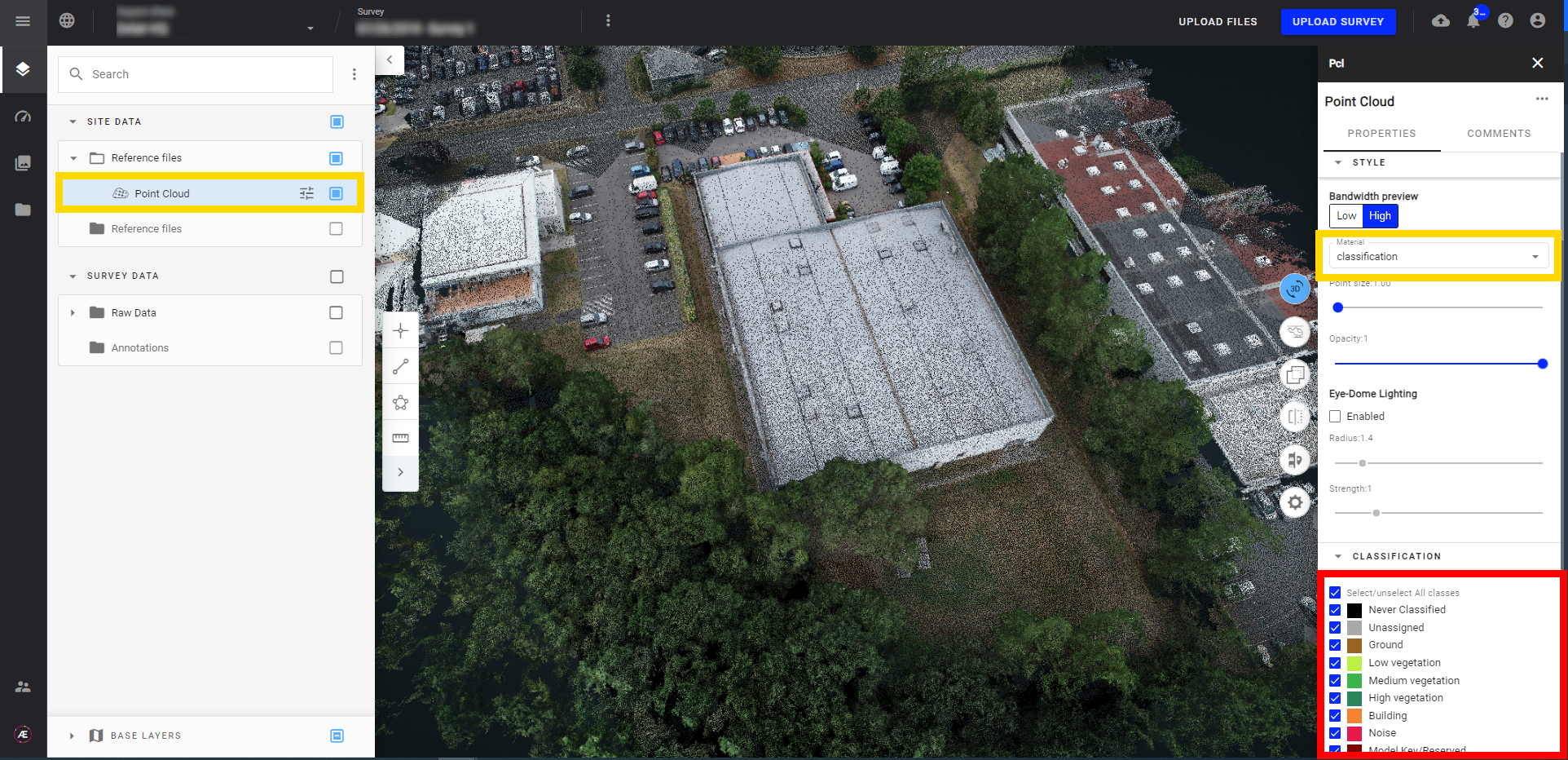
11. Downloading Point Clouds
From the Download section, LAS files can be selected and exported for further use with third-party software. Please note that point clouds generated from a process launched in Aether (e.g. a point cloud from a Photogrammetry process) are in a standard las 1.2 format.
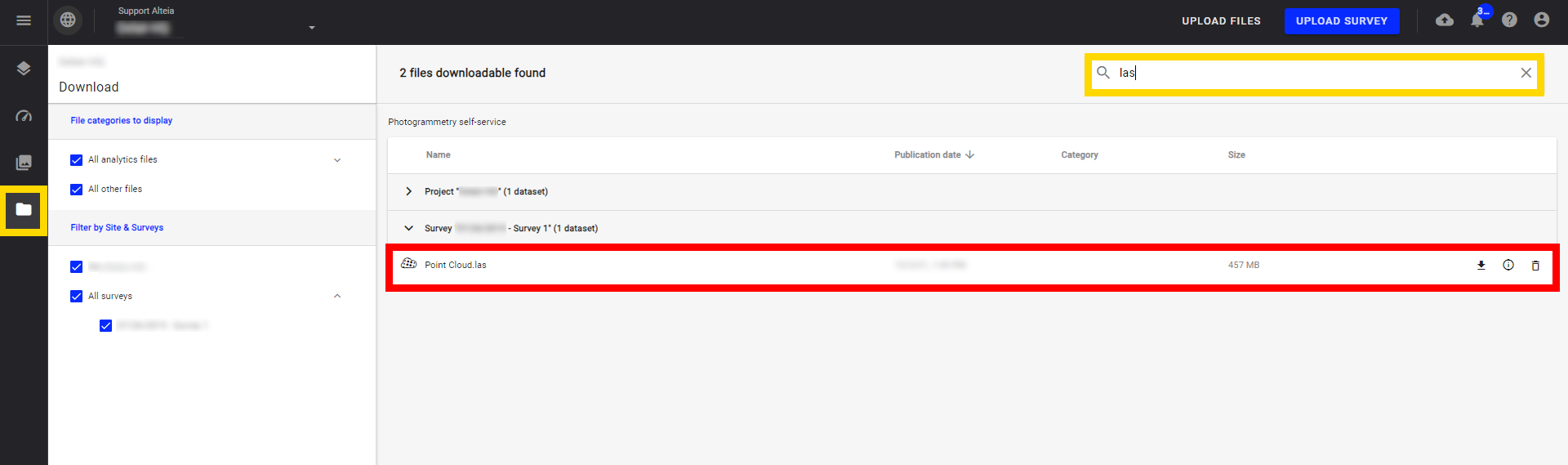
12. Supported Point Cloud Formats
.las format is currently supported, in standards 1.2 and 1.4.
13. 3D Models
- Within the 3D view, switch between available 3D items from the "BASE LAYERS" section.
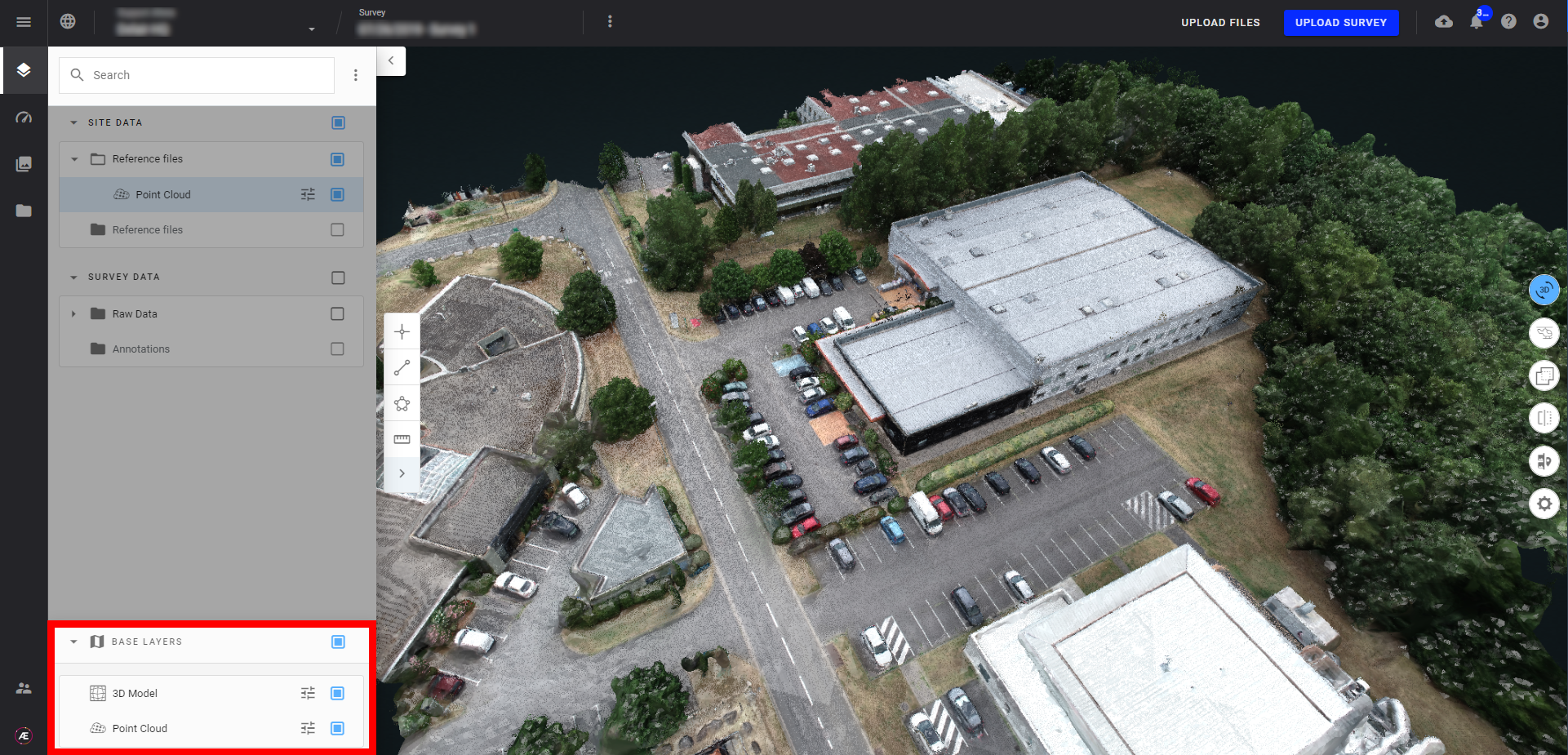
- Point Cloud.

- 3D Model

14. Wireframe
With a 3D mesh model, display or hide the wireframe from the Style section of the model information panel.

15. Point cloud settings
On the "BASE LAYERS" menu, display the "Point Cloud" layer and click on this layer to open the menu.
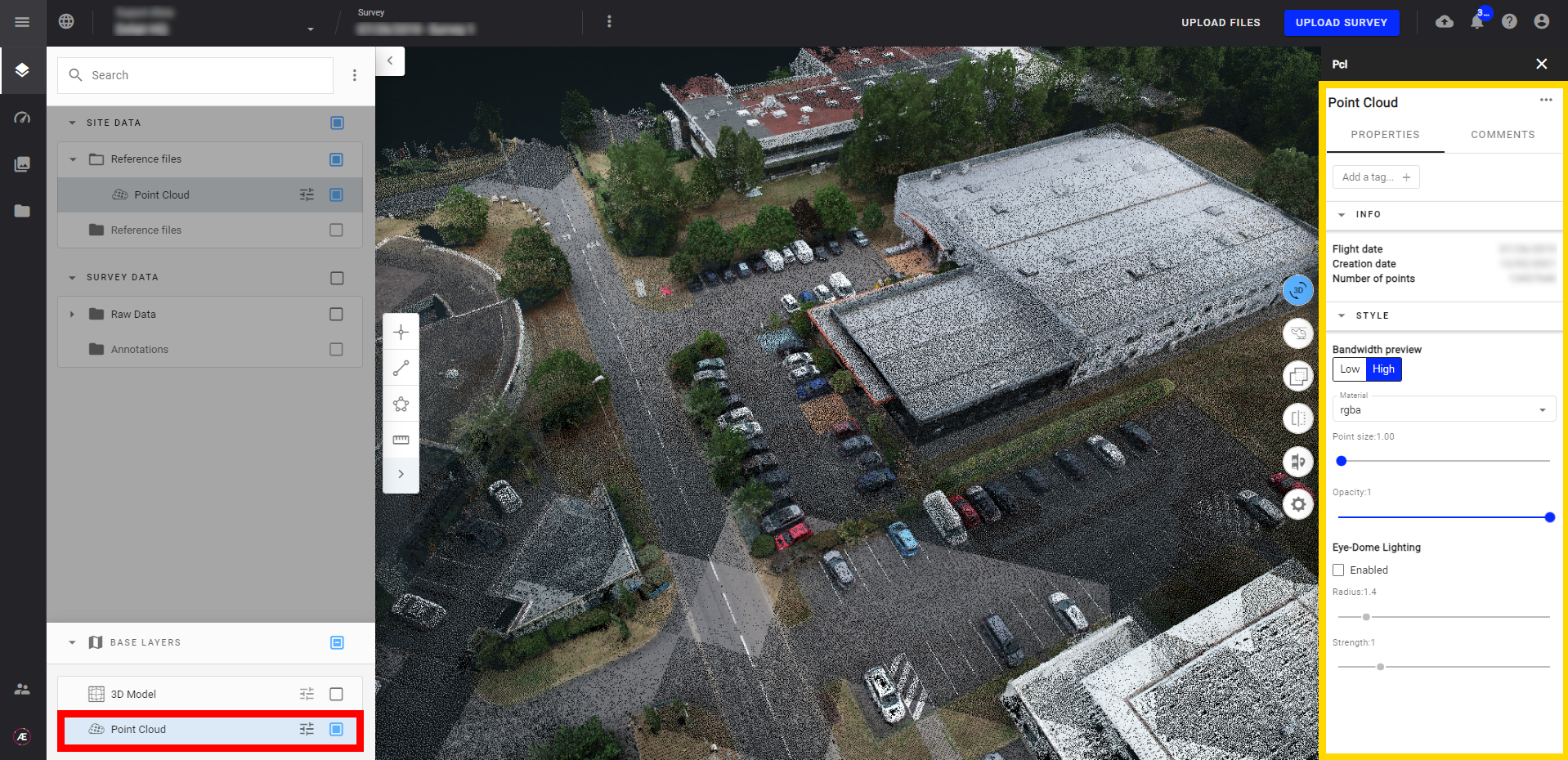
- With point size, grow or reduce the size of the points by moving the cursor.
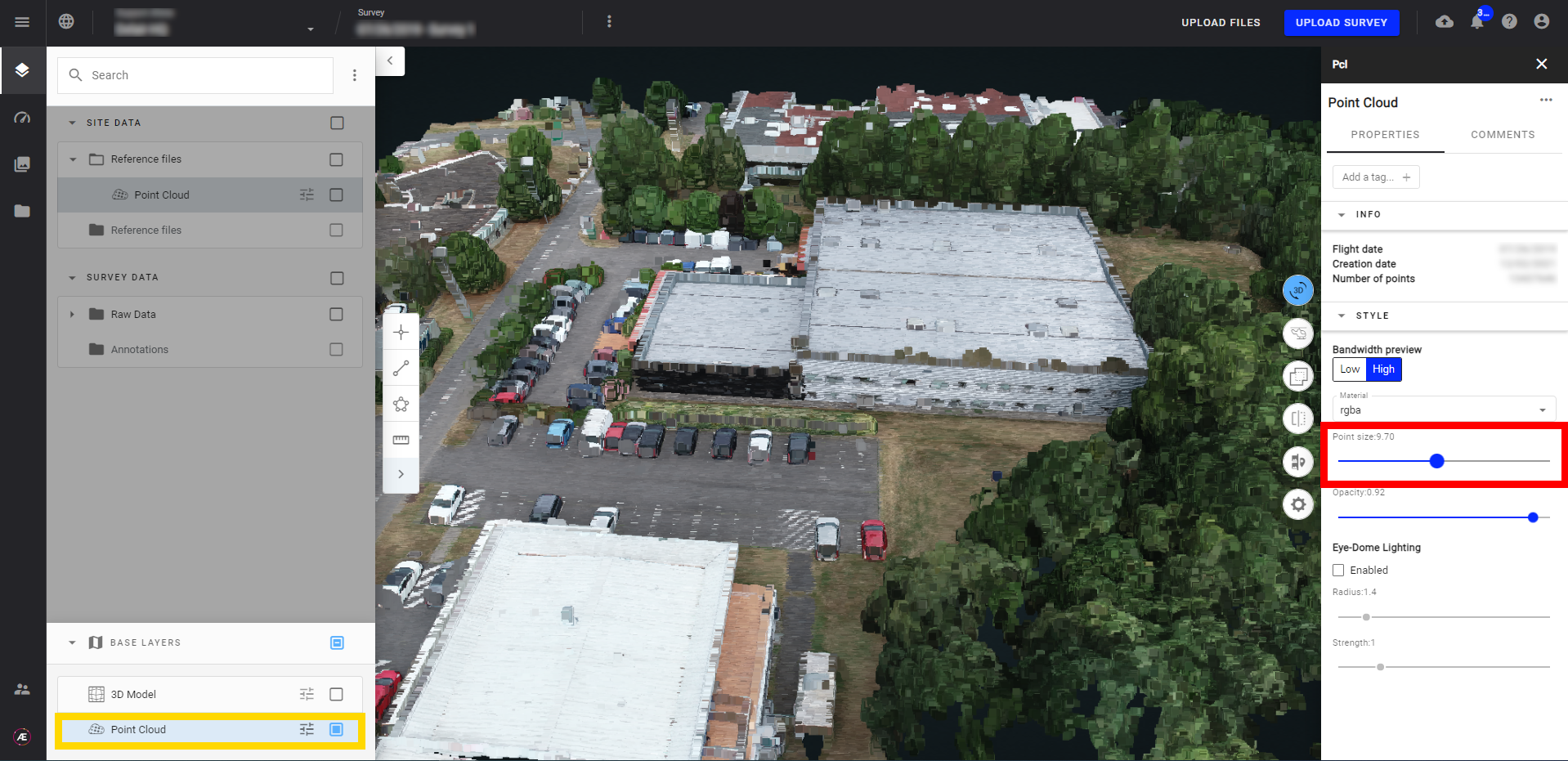
- Change the opacity by moving the cursor.
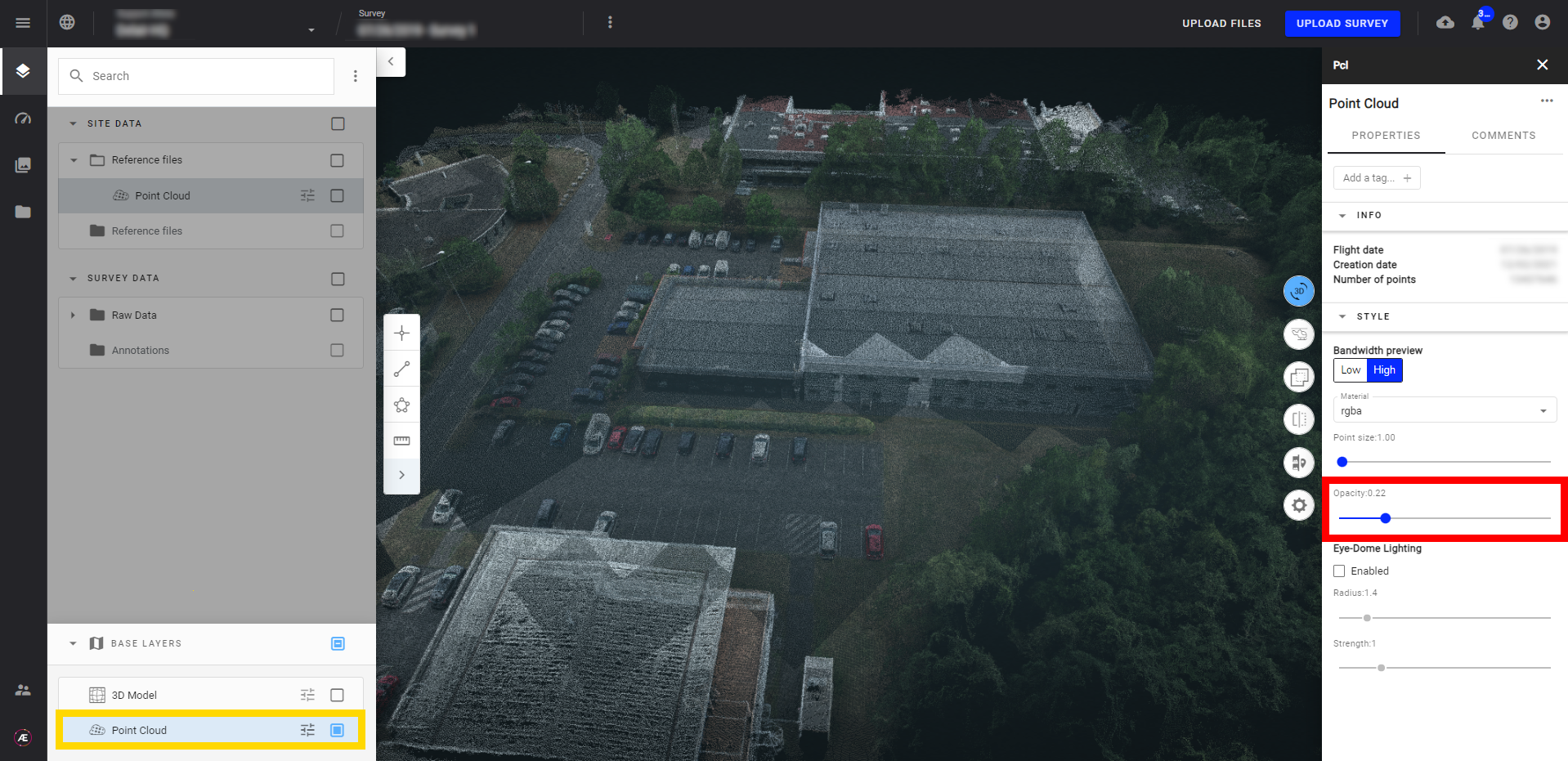
- Enable the Eye-Dome Lightning (EDL) to adjust the Radius and Strength to accentuate the shapes of objects within the Point Cloud.