Company Information Edition
1. Description
As a Manager, see the list of the companies you manage, view company details, and edit company information.
2. Viewing
Step 1 - Go to the left sidebar and click on the User icon (framed in yellow below). Then, click on the "Companies" tab.
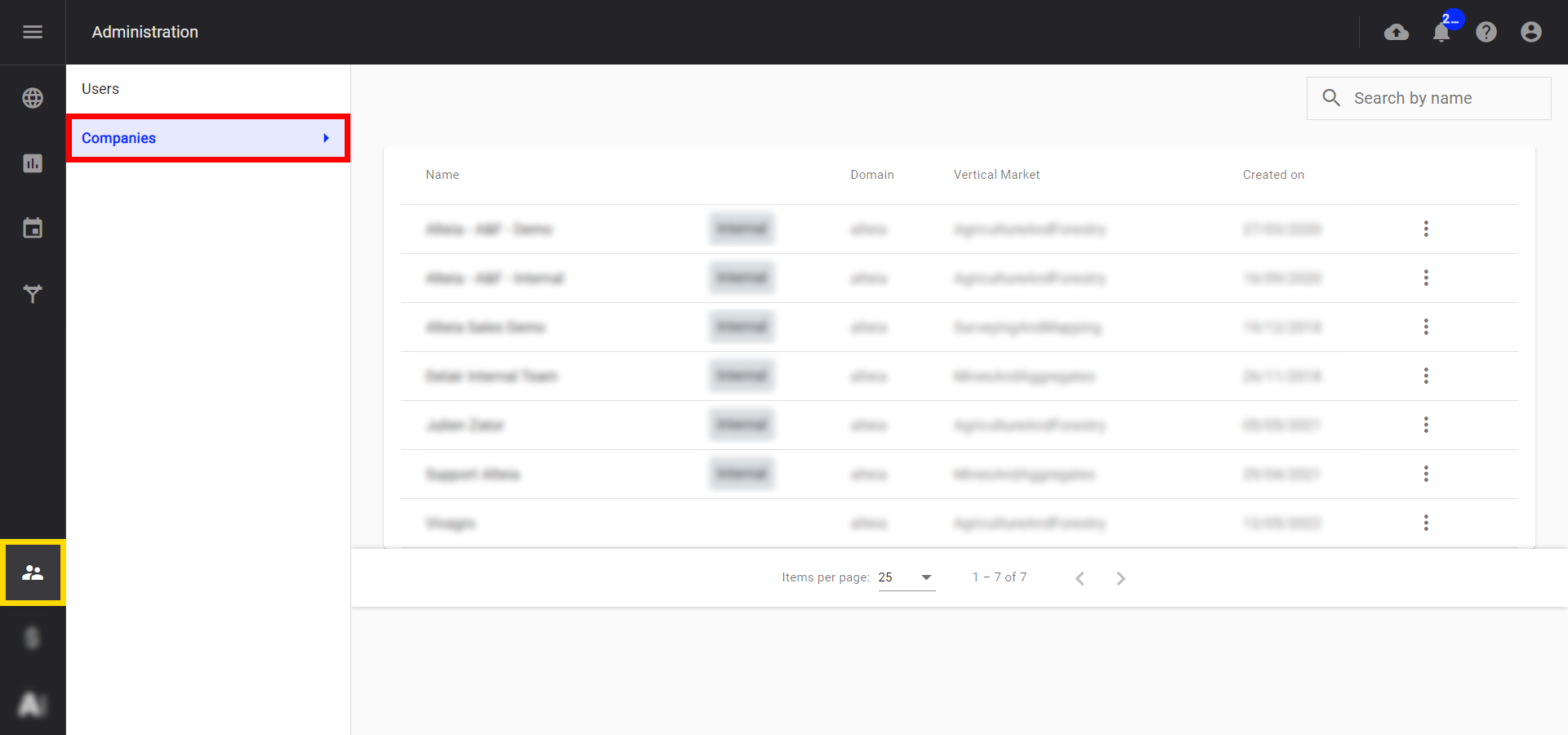
All companies are listed in a paginated tab.
If the root company is granted (mainly Domain managers), then the root company is indicated with a specific badge: 
Otherwise, it won't be displayed.
Step 2 - Click on the company to view the "Properties & Preferences".
The window displays information about company properties, preferences, and photogrammetry settings.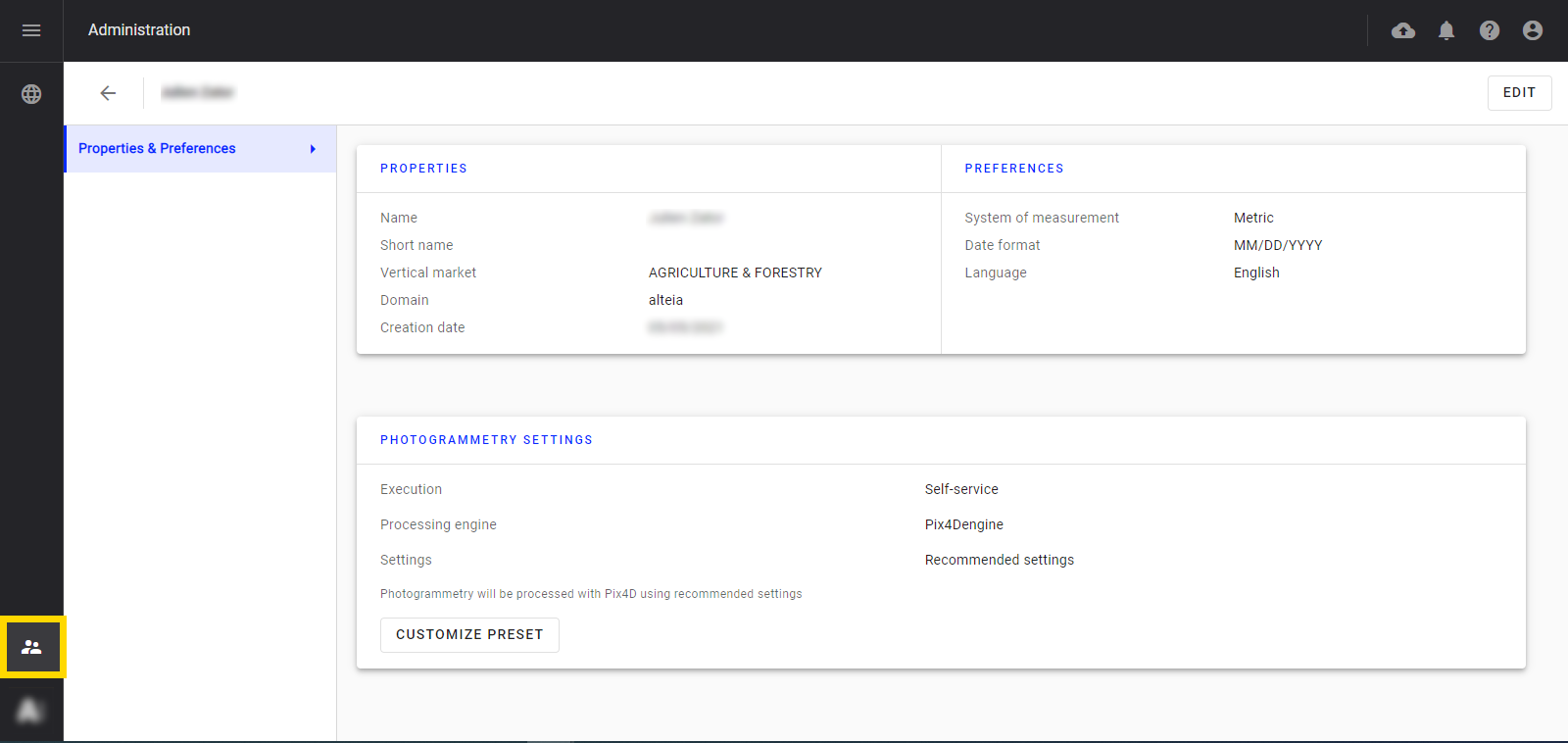
3. Edition
3.1 Properties & Preferences
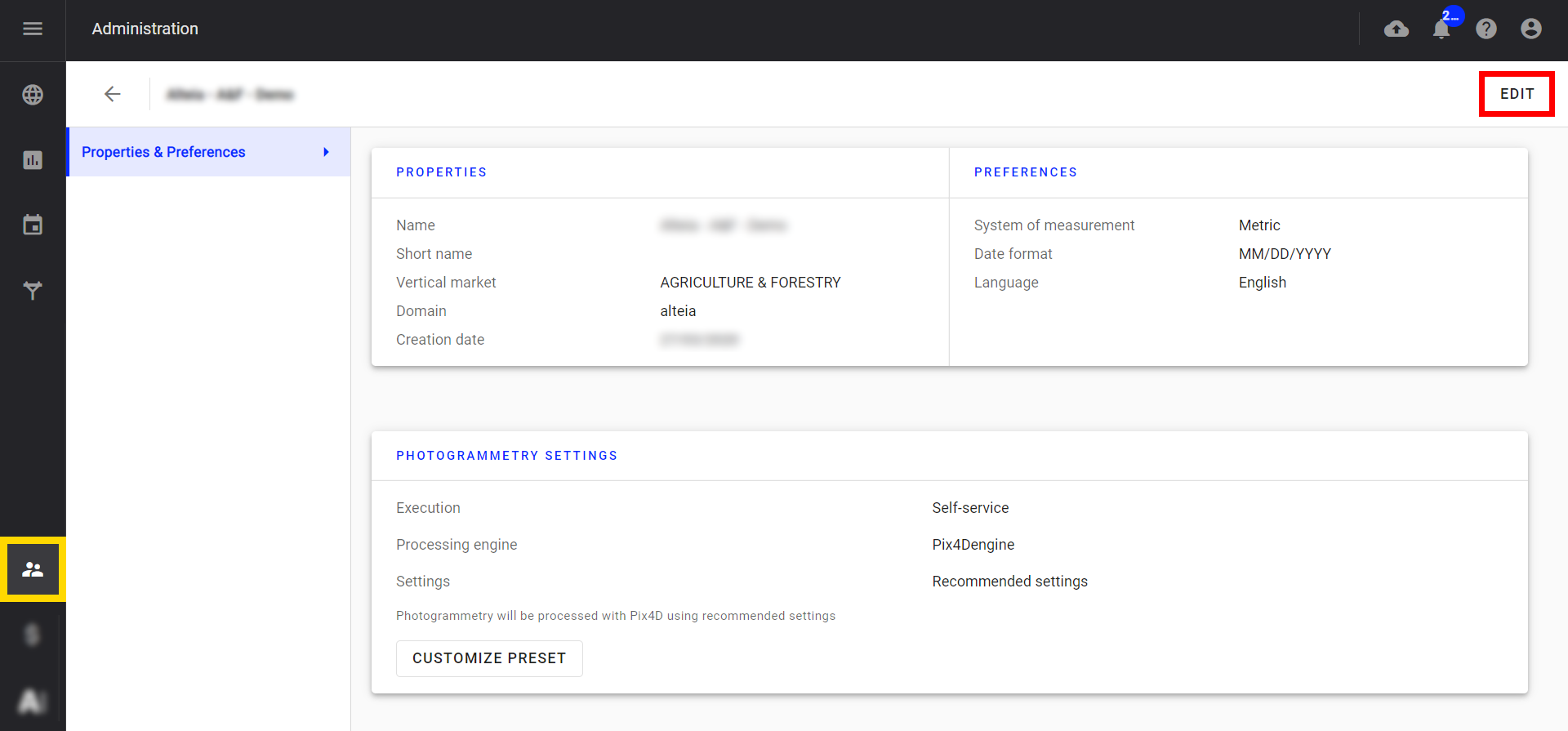
To edit:
- Company name (1)
- Company short name (2)
- Field of activity (3)
- Agriculture & Forestry
- Construction
- Mines & Aggregates
- Oil & Gas
- Power & Utilities
- Security & Defense
- Surveying & Mapping
- Transportation
- Type of company (trial one or not) (4)
- System of measurement (5)
- Metric
- Imperial
- Date format (6)
- DD/MM/YYYY
- MM/DD/YYYY
- Display language (7)
- English
- French
- Japanese
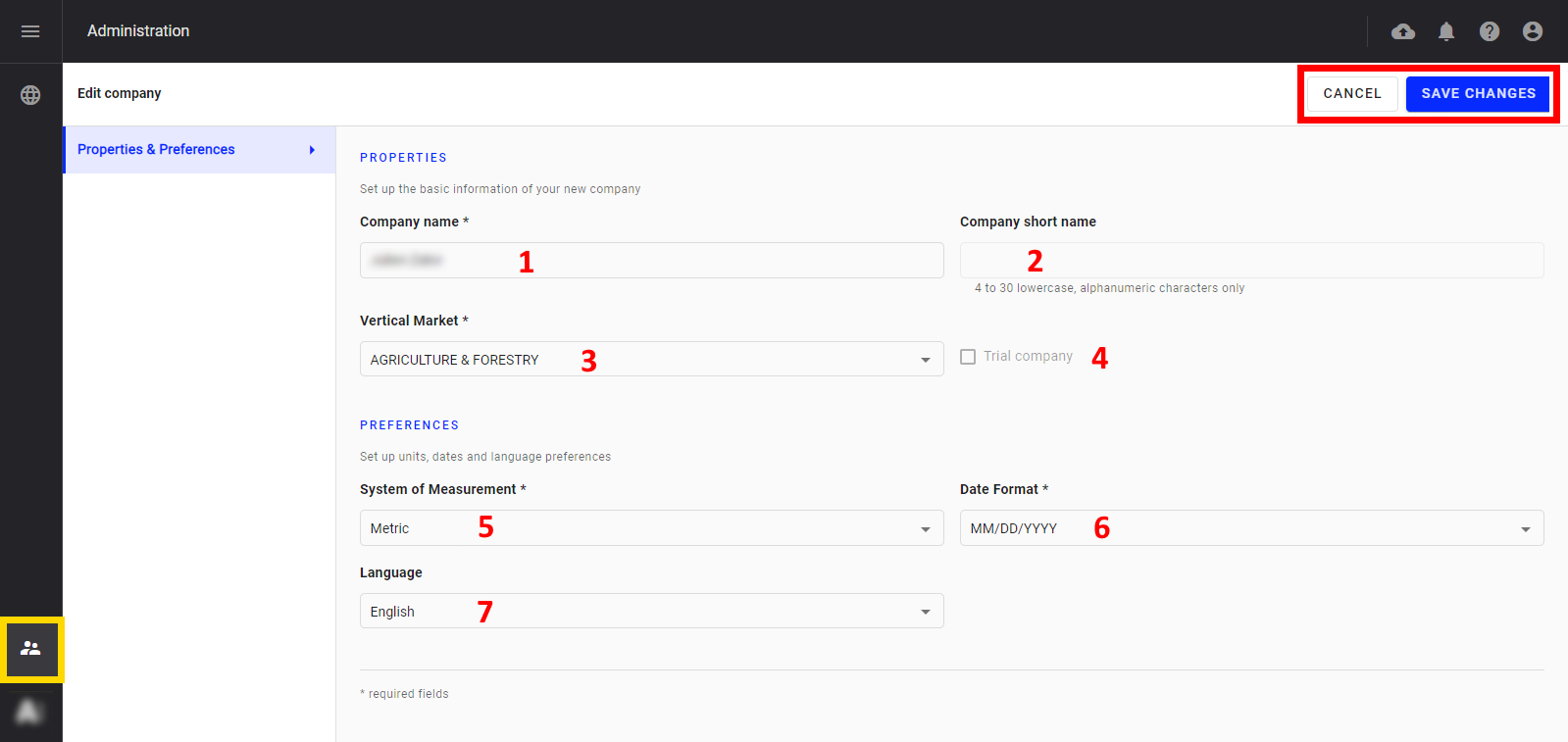
Step 2 - Save changes by clicking on the "SAVE CHANGES" button.
3.2 Photogrammetry settings
To define preferred photogrammetry processing presets.
Step 1 - Click on the boxed "CUSTOMIZE PRESET" button below.
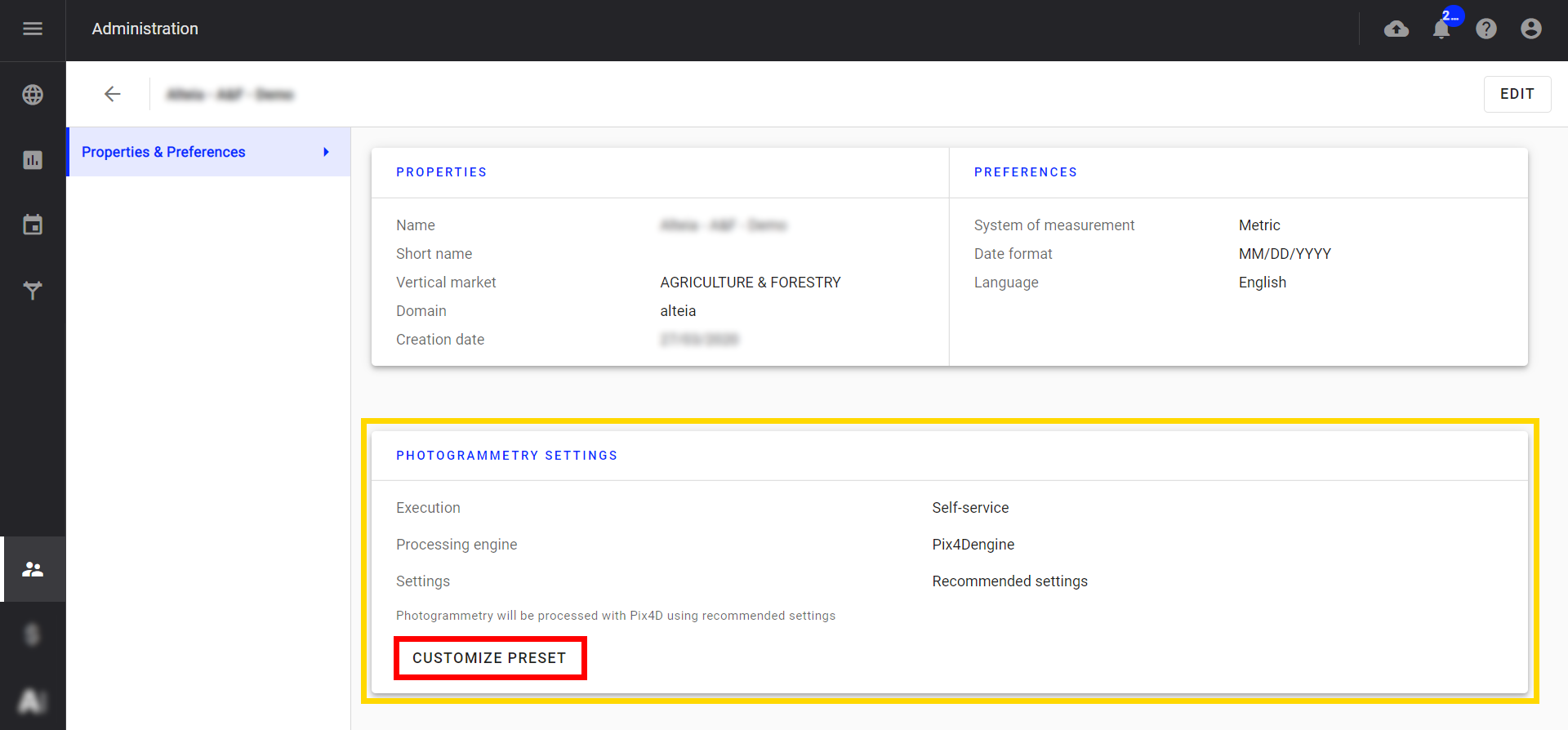
Step 2 - Define photogrammetry settings.
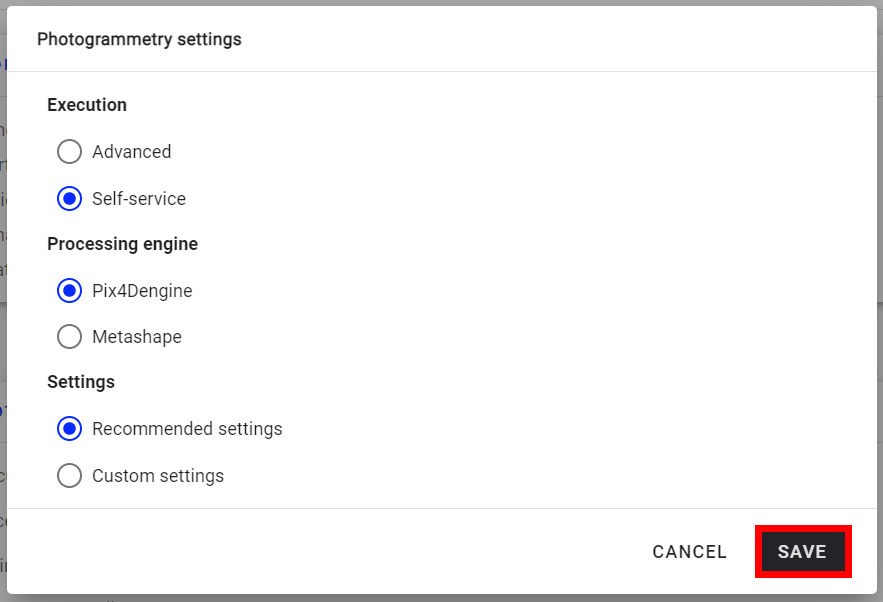
- Execution: Defines the way photogrammetryis launched
- Advanced: Photogrammetry is launched by Alteia's teams. (This option may incur additional costs).
- Self-service: Default option selected.
- Processing engine: To select which photogrammetryengine is used.
- Pix4Dengine
- Agrisoft Metashape
- Settings: To define the photogrammetry options.
See Photogrammetry Engines and Options.
Step 3 - Click on "SAVE".
For information on managing user accounts, see the article Account and User Roles Management.


