Invite Users - as Company Manager
1. Description
This article describes the procedure for a Company Manager to invite users to the companies of the domain and to add roles to users.
2. Pre-requisites
- User account has "Manager" rights on companies (without rights of scope domain)
- User is using a White-label account domain or the Alteia domain
3. Invite users
Step 1 - From the homepage, select the "Users" icon from the bottom left-hand side (framed in yellow below). A table will appear with every existing platform user.
Step 2 - Select, "INVITE USERS". This allows you to invite new users to the platform or existing users to work in additional companies.
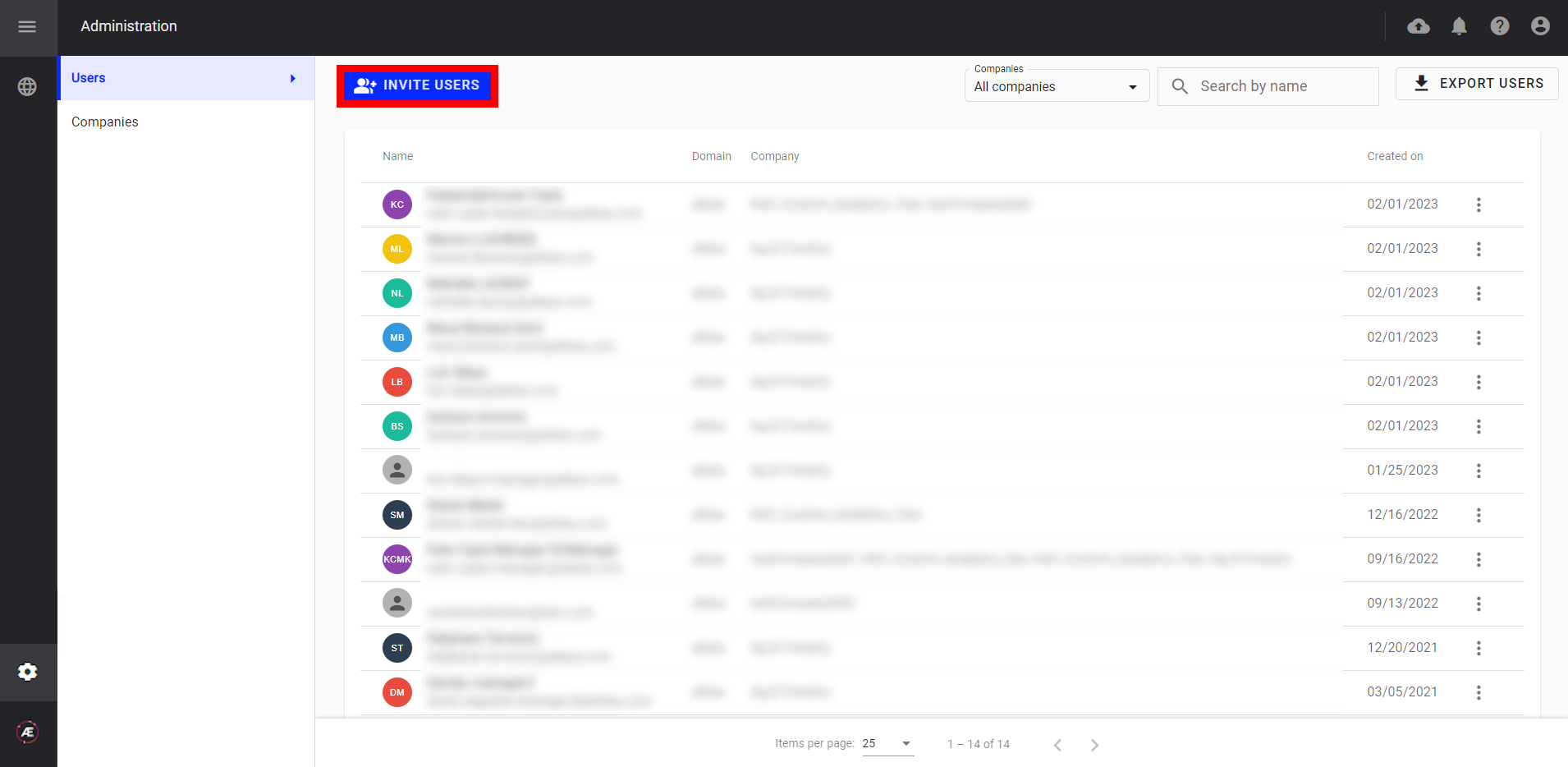
Step 3 - Enter the email address of the individuals to invite.
Info
To add multiple emails, enter them in sequence with a semicolon (;) between each email.
Step 4 - Once you have entered all email addresses, press "Enter" on the keyboard or click on "ADD".
Step 5 - Click on "NEXT".
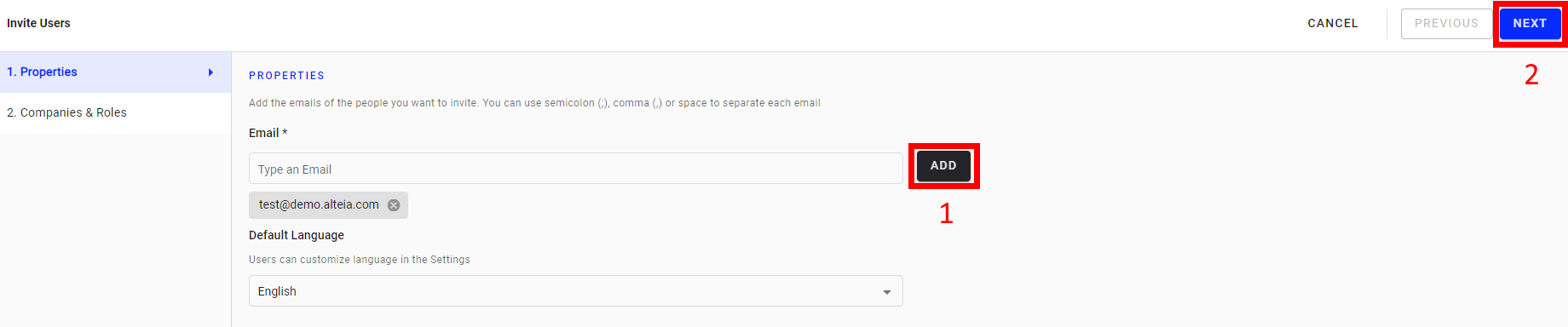
Step 6 - In the tab named "Companies & Roles", click on "ADD COMPANY" to select the company or companies to give users access to. At least one company must be selected. Only the list of companies managed by the company manager is visible.

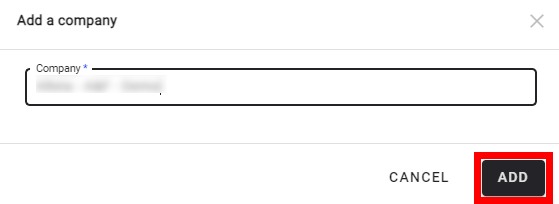
Step 7 - Click on "ADD" to confirm.
Step 8 - Section “Roles” appears, select the user role: "User", "Operator", "Manager", "Contributor".
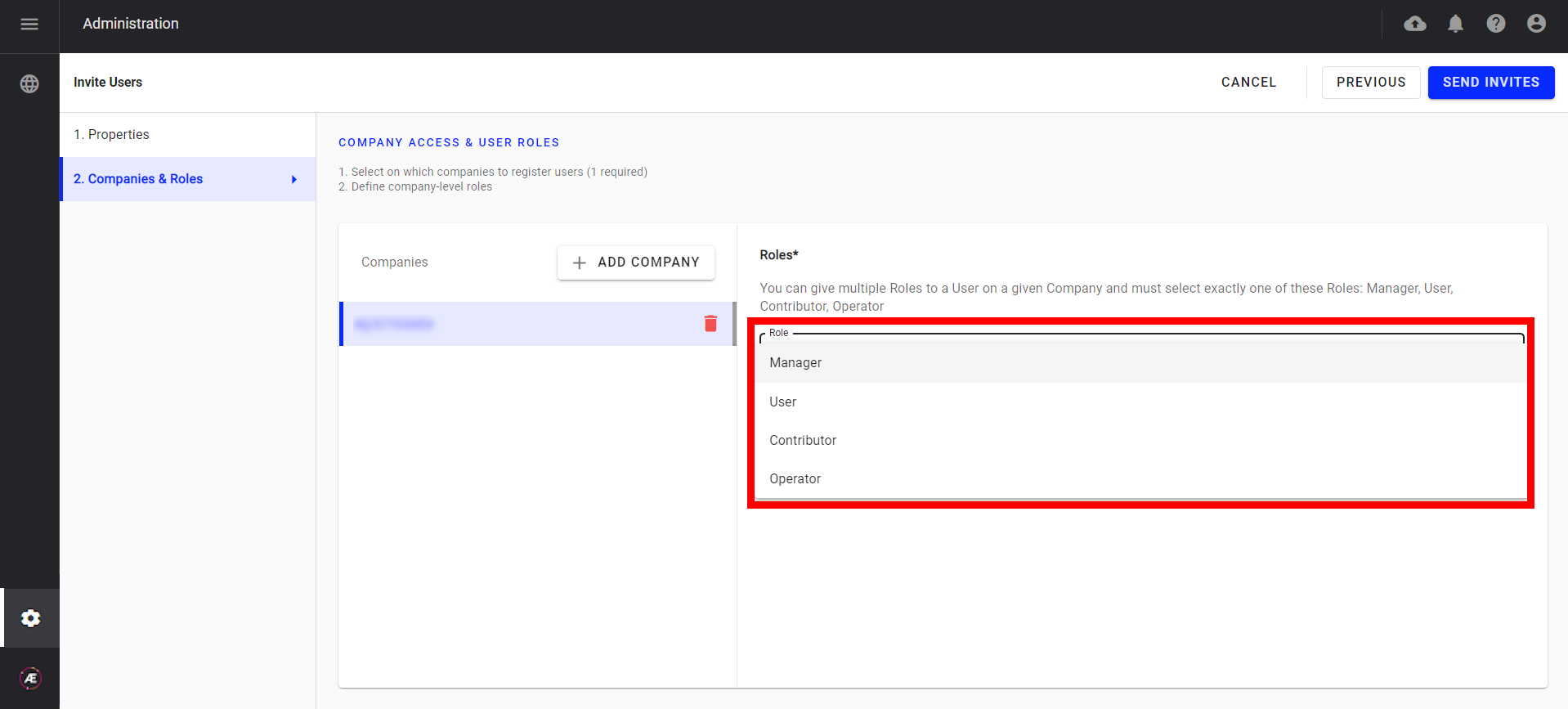
Step 9 - When the role is selected, and if at least one custom role of scope company is available for the selected company, a "+ADD ROLE" button becomes available (otherwise, it stays disabled).
In that case, a select box appears. It provides the list of custom roles of the scope company.
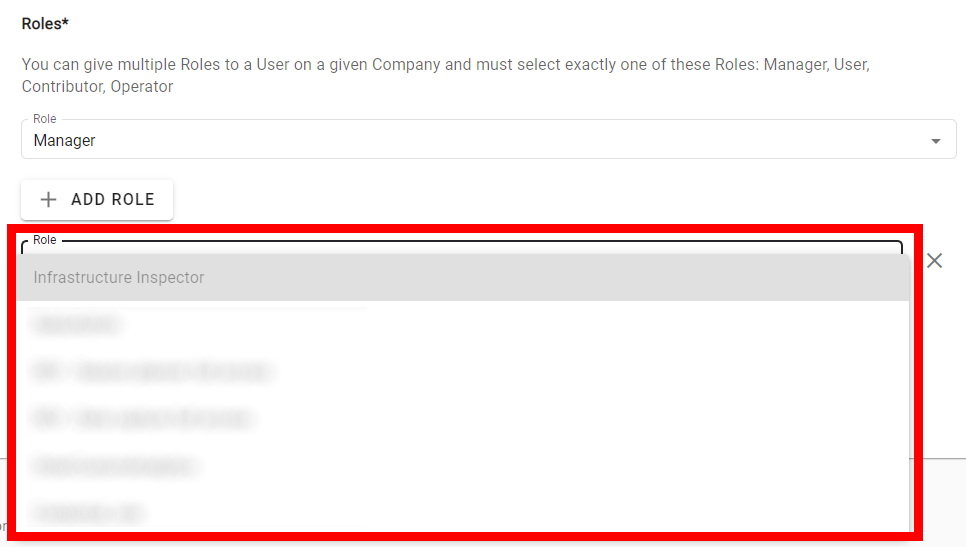
Step 10 - For each role “User”, “Operator” or “Contributor”, Select by ticking the projects in the filed “Accessible projects” to give or restrict access to these projects.
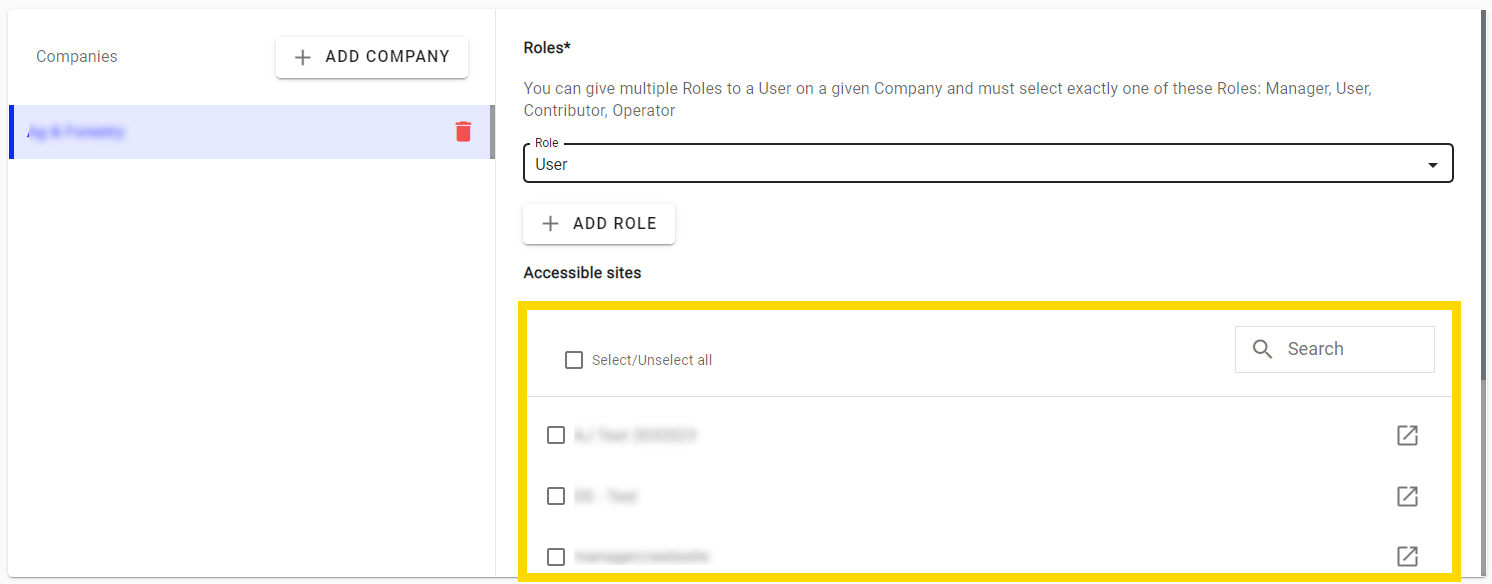
Step 11 - Once complete, select "SEND INVITES".
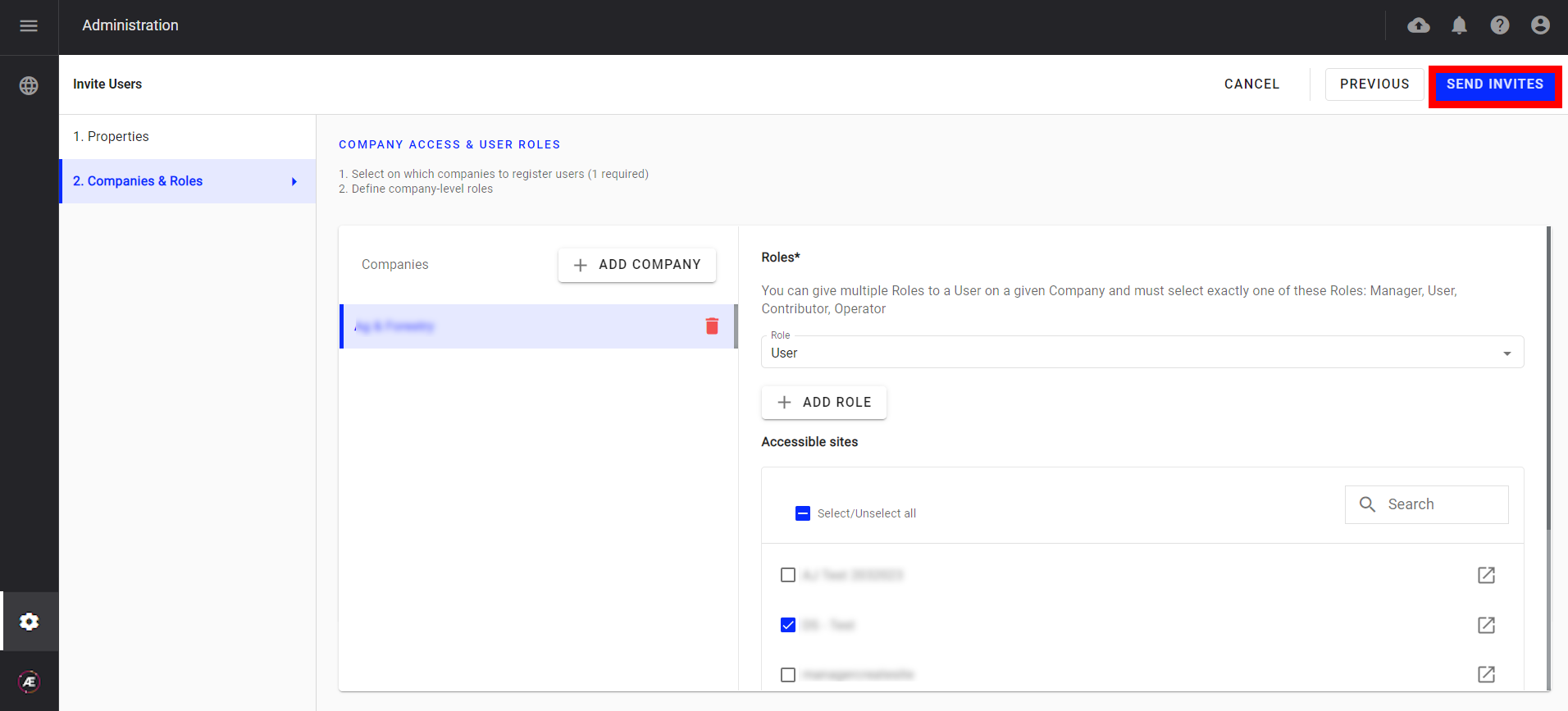
4. Results
An invitation is sent by email to the new users for registration, and to the existing users to notify them of their new access to the select companies/projects.


