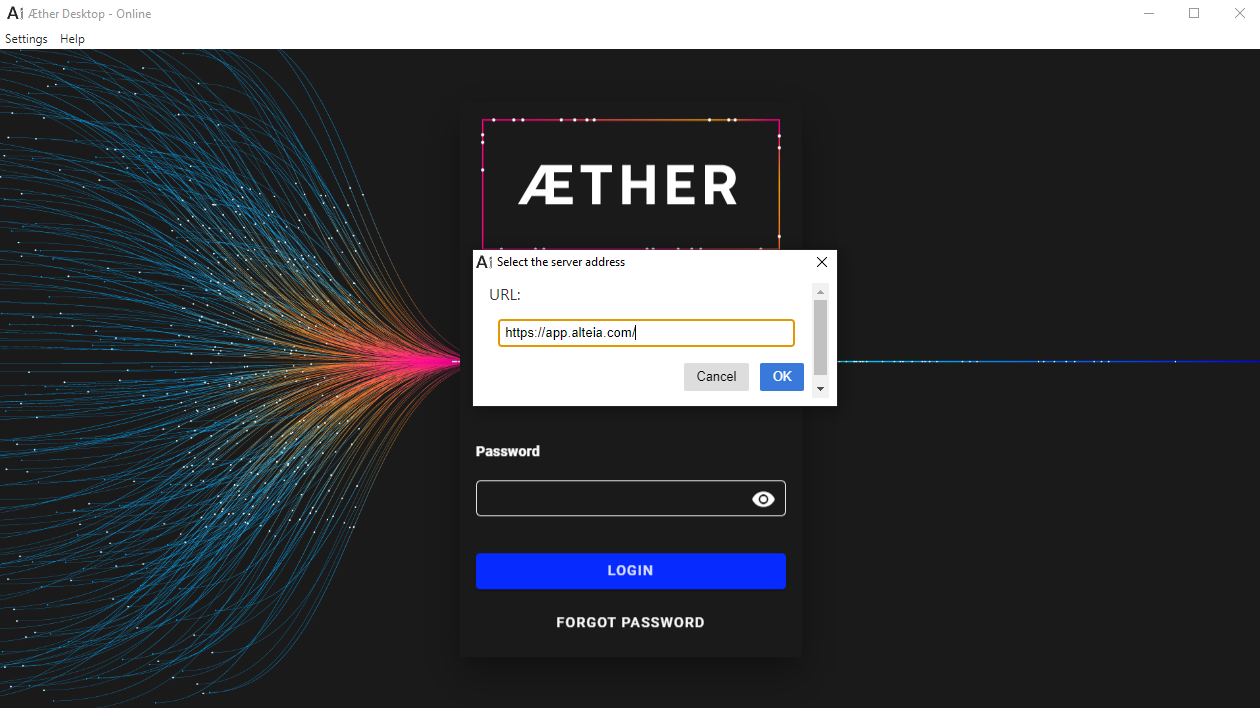Data Acquisition - Offline Version
1. Description
A Desktop application (Aether Desktop) is available to access an offline version of the Data Acquisition module, to check data quality, and to submit field reports.
2. Installation
Refer to Aether Desktop.
3. Setting the remote API (online)
- Choose which domain to connect to. Click on Settings, Remote API, and enter the corresponding URL.
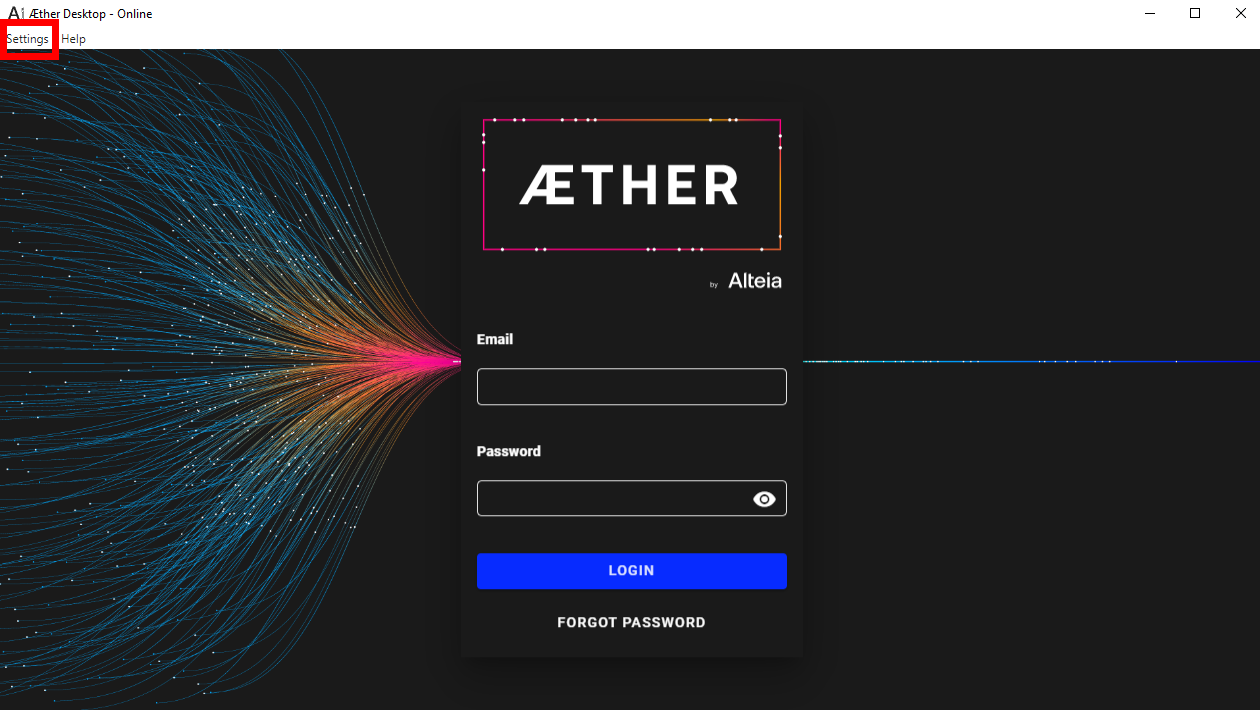
- Once the URL is set, log in using your platform credentials and select your company. Then, click on the Data Acquisition button on the left sidebar.
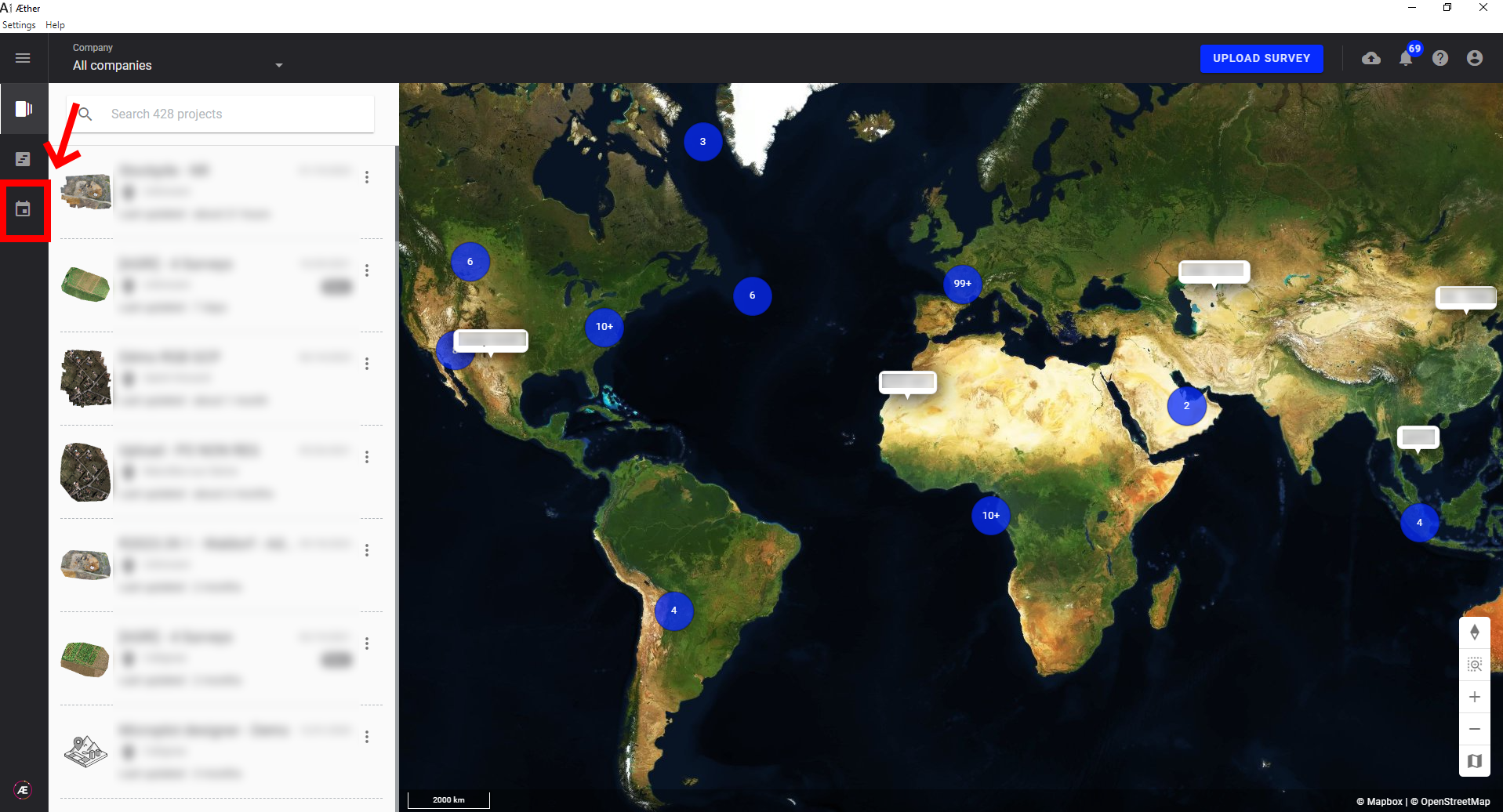
- The Data Acquisition module opens and should look like the web version except for the sync button at the right of the view selector.
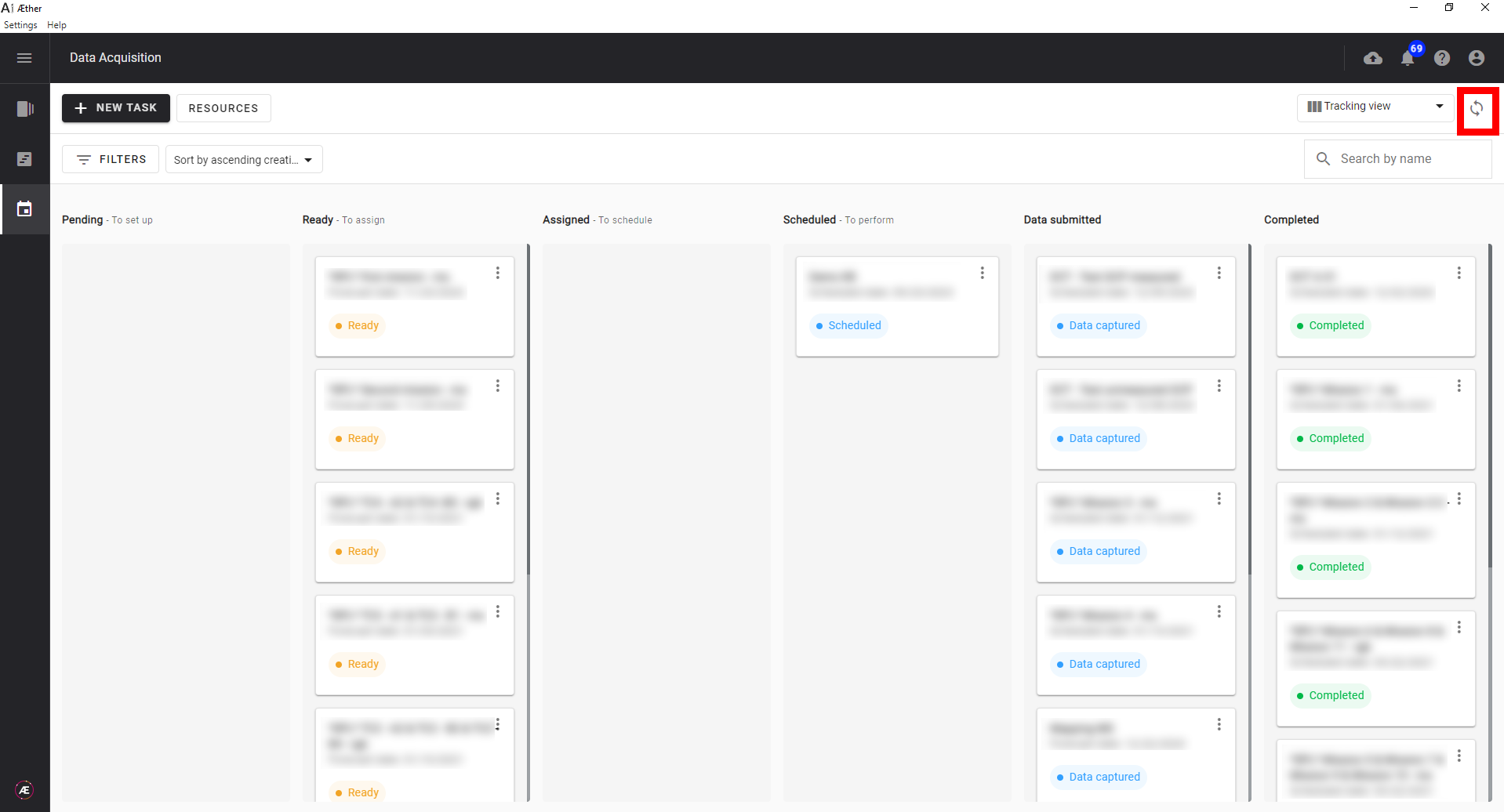
4. Offline Mode
- Before going to the offline mode, click on this sync button and then click on remote data synchronization.
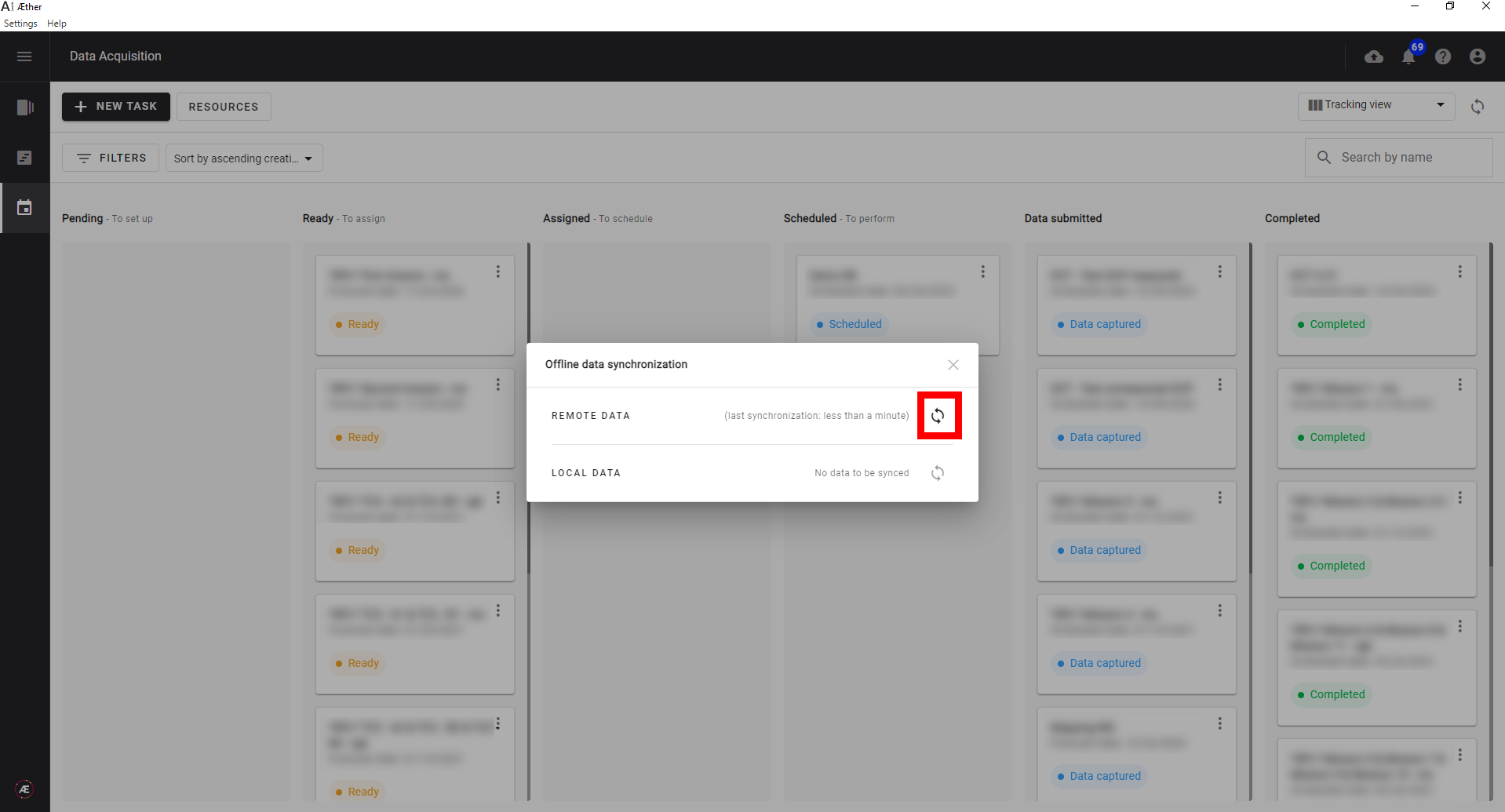
- Now that all the data are synchronized, go to the offline mode by clicking on "Settings" and "Offline mode".
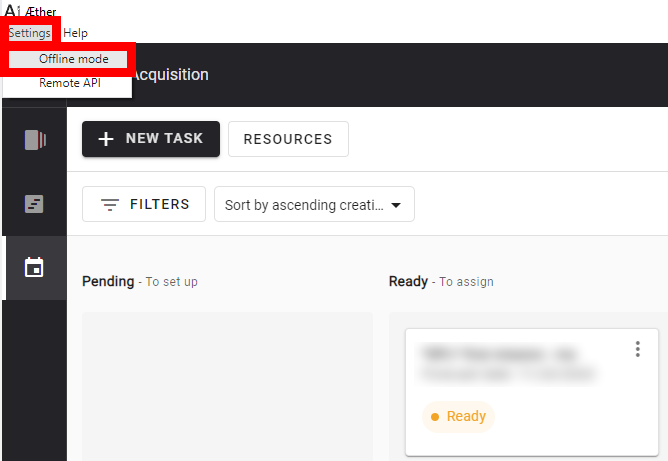
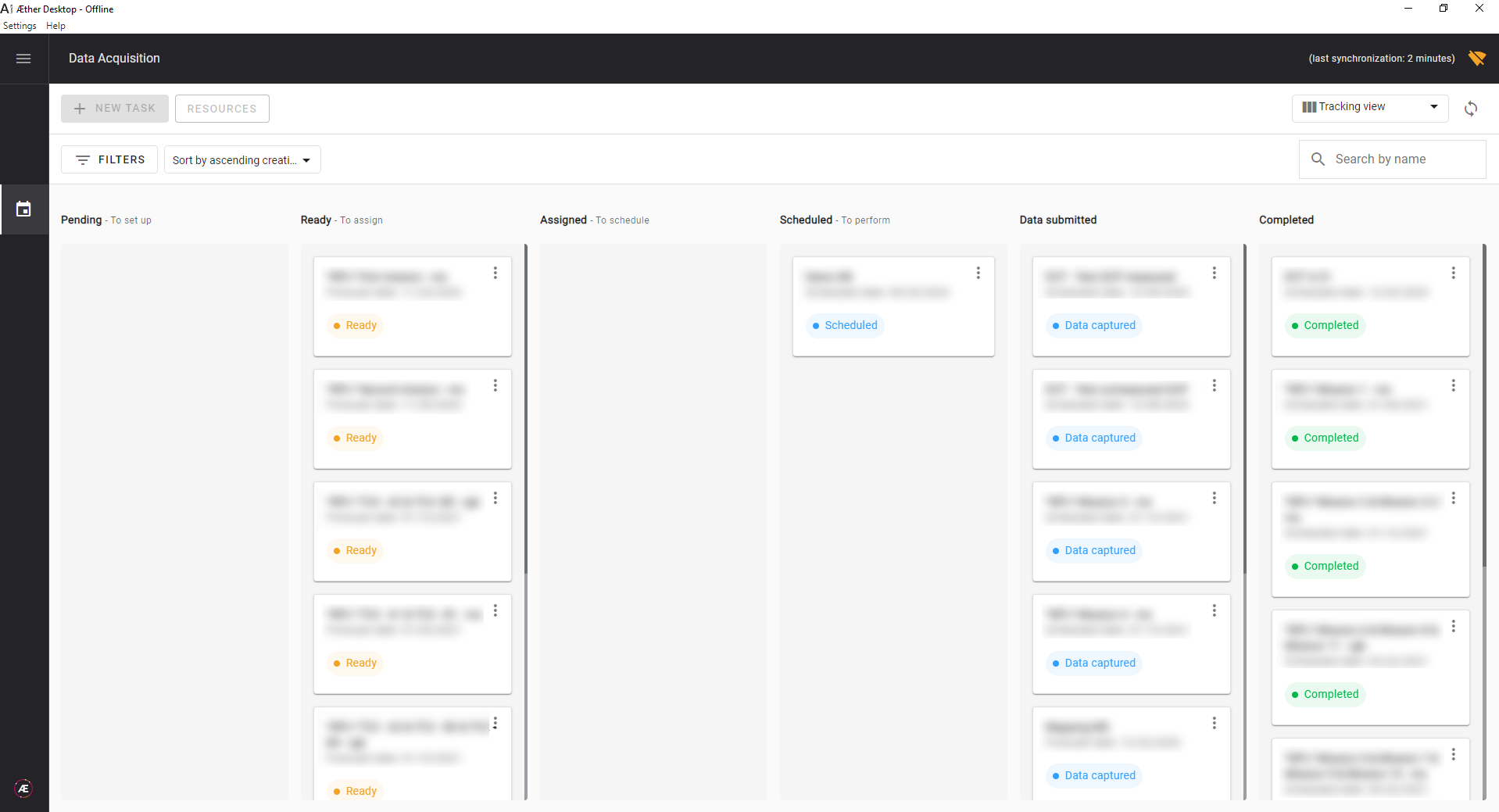
5. Offline mode features
Here is a list of the offline mode capabilities:
- Data Acquisition is the only available module in offline mode.
- Tasks can only be consulted and no task creation or deletion is possible.
- Field reports can be added or modified and synchronized with the online data
- Quality checks can be done at any moment while being in offline mode.
5.1 Quality check
- To launch an offline quality check with a local dataset, please open the task details by double-clicking on the task or by clicking on the three dots and "details". Finally, click on "CHECK DATA QUALITY".
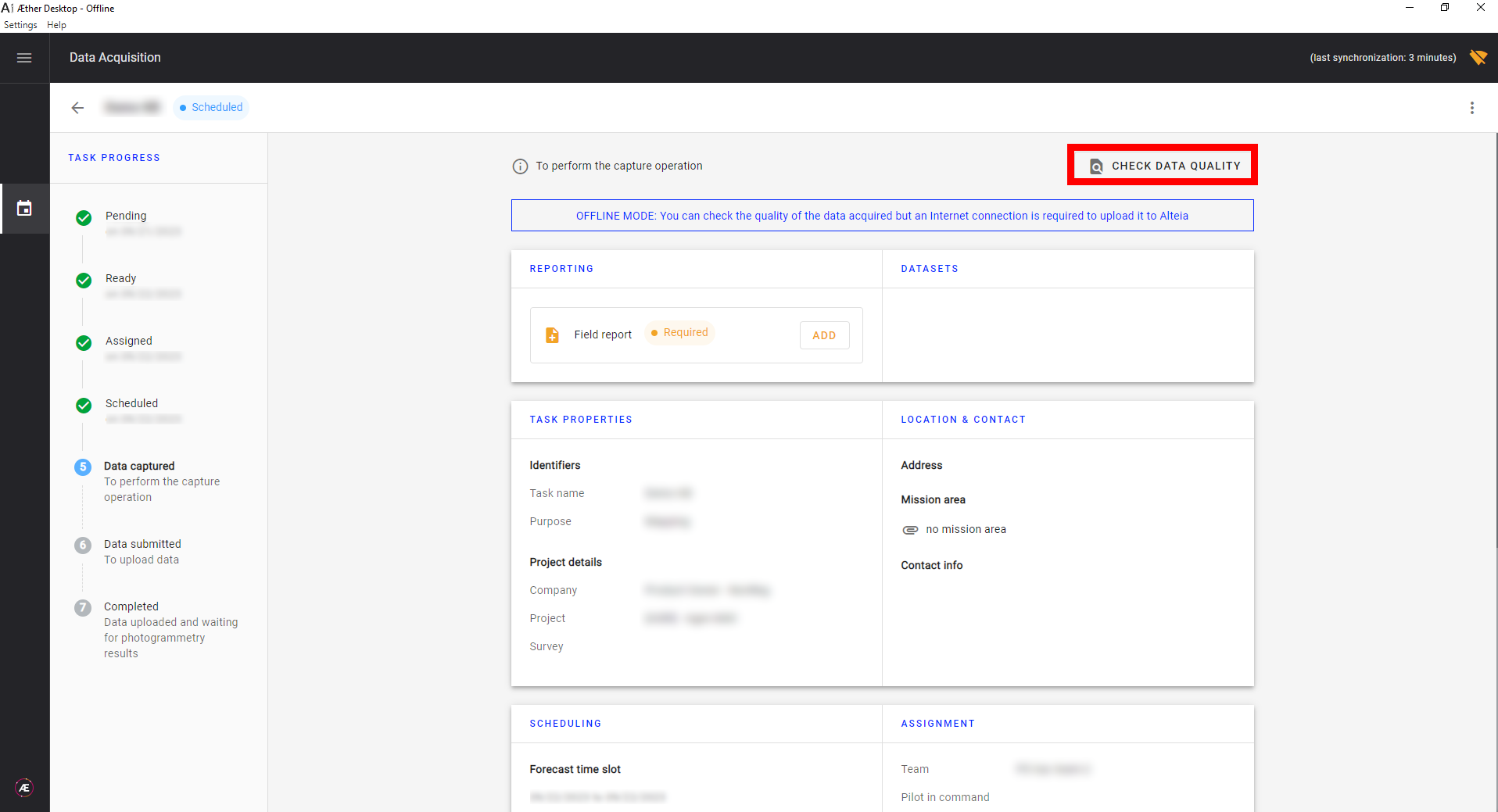
- Performing quality checks on data is possible in the same way as with online mode.
5.2 Field report
To access the field report in offline mode, please open the task details by double-clicking on the task or by clicking on the three dots and "details". Finally, click on "ADD".
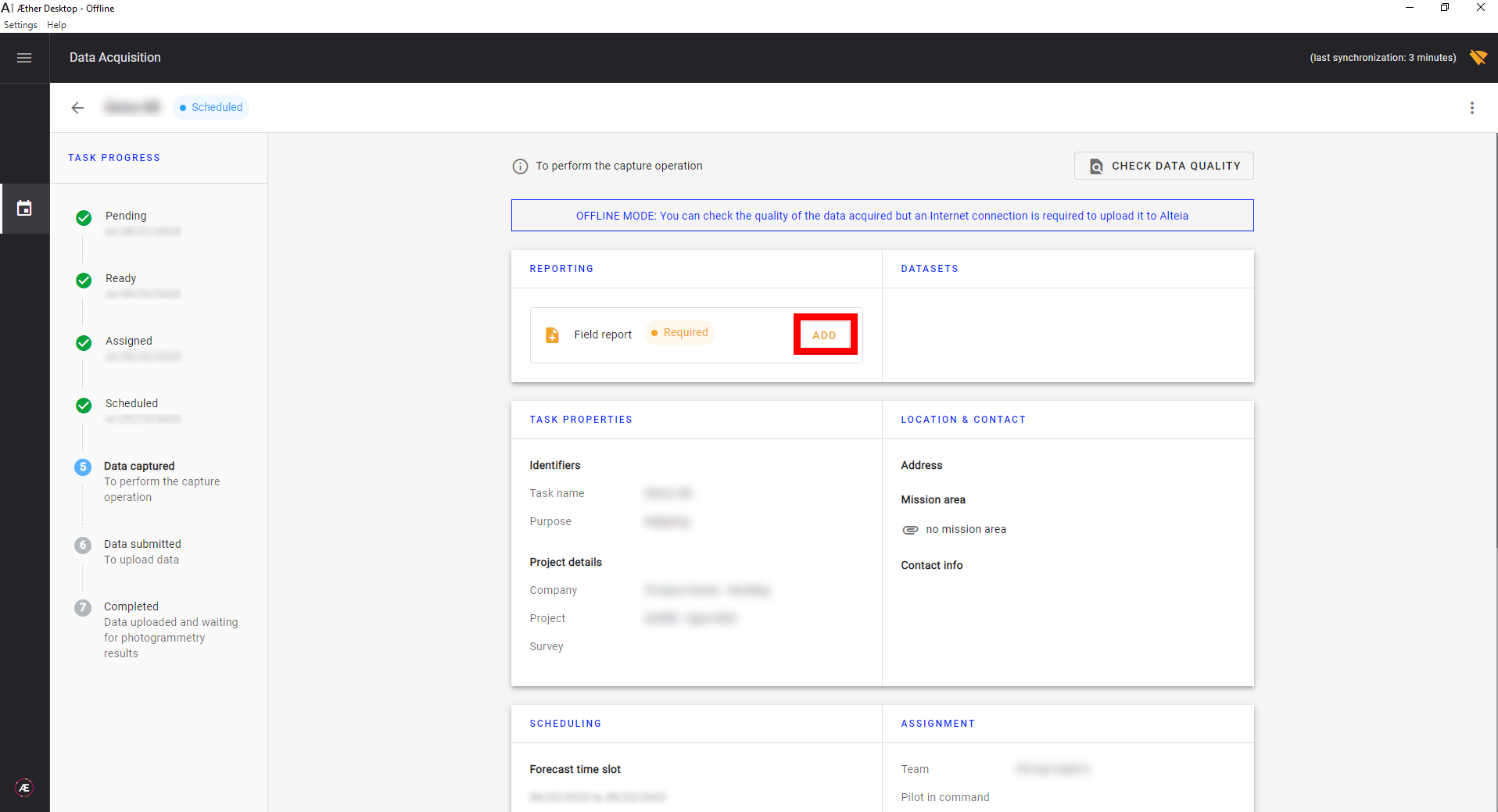
Complete the Field Report the same way as online.
If the Field report has been completed or modified, here are a few steps to synchronize the modifications to the online data:
- Go back to the online mode ("Settings" > Unclick offline mode), then go back on the Data Acquisition module and click on the synchronize button "LOCAL DATA".
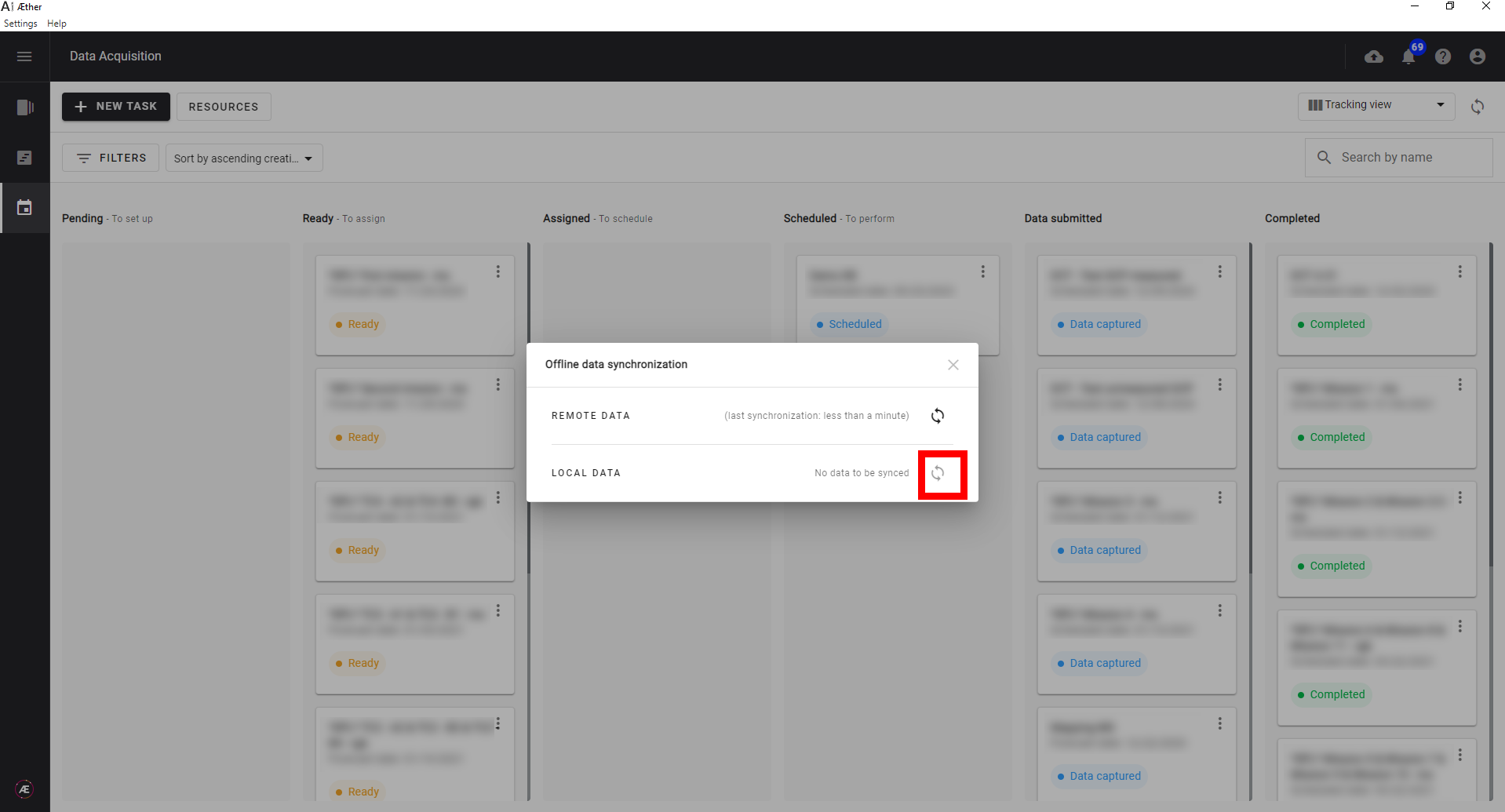
- The online field report should now match the offline field report.