Data Acquisition - Resources: Managing Carriers
1. Description
The Resources menu enables the user to manage the different carriers within the company. A carrier can be a drone, ground robot, or helicopter.
2. Carrier Model
Click on "RESOURCES".

2.1 Manage carrier models
Before adding a Carrier to your fleet, it is necessary to create the carrier models.
Step 1 - On the CARRIERS tab, click on "MANAGE MODELS".
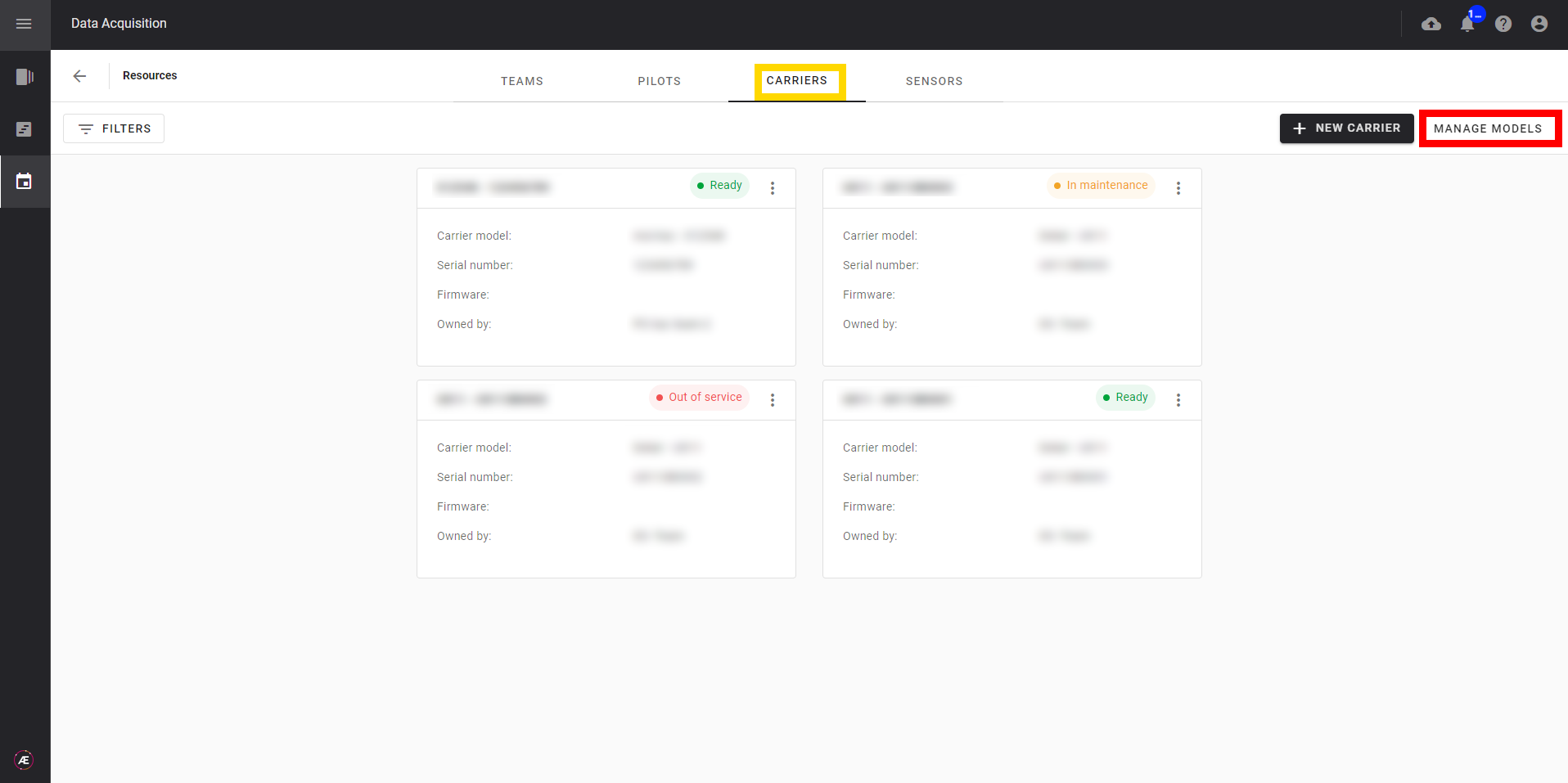
Step 2 - In this page models already available are shown.
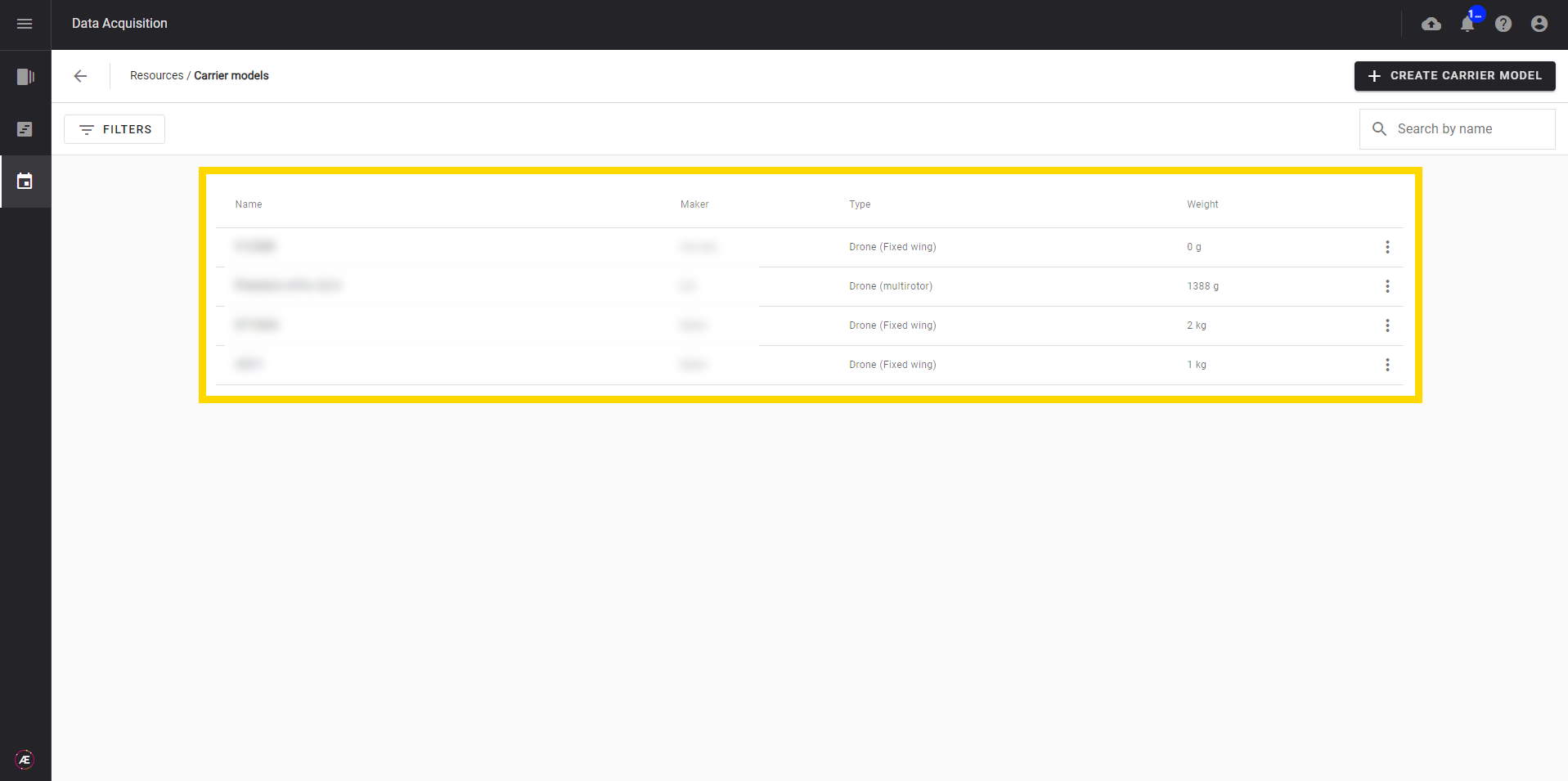
Step 3 - Click on the 3 dots menu of a carrier model to edit or delete it.
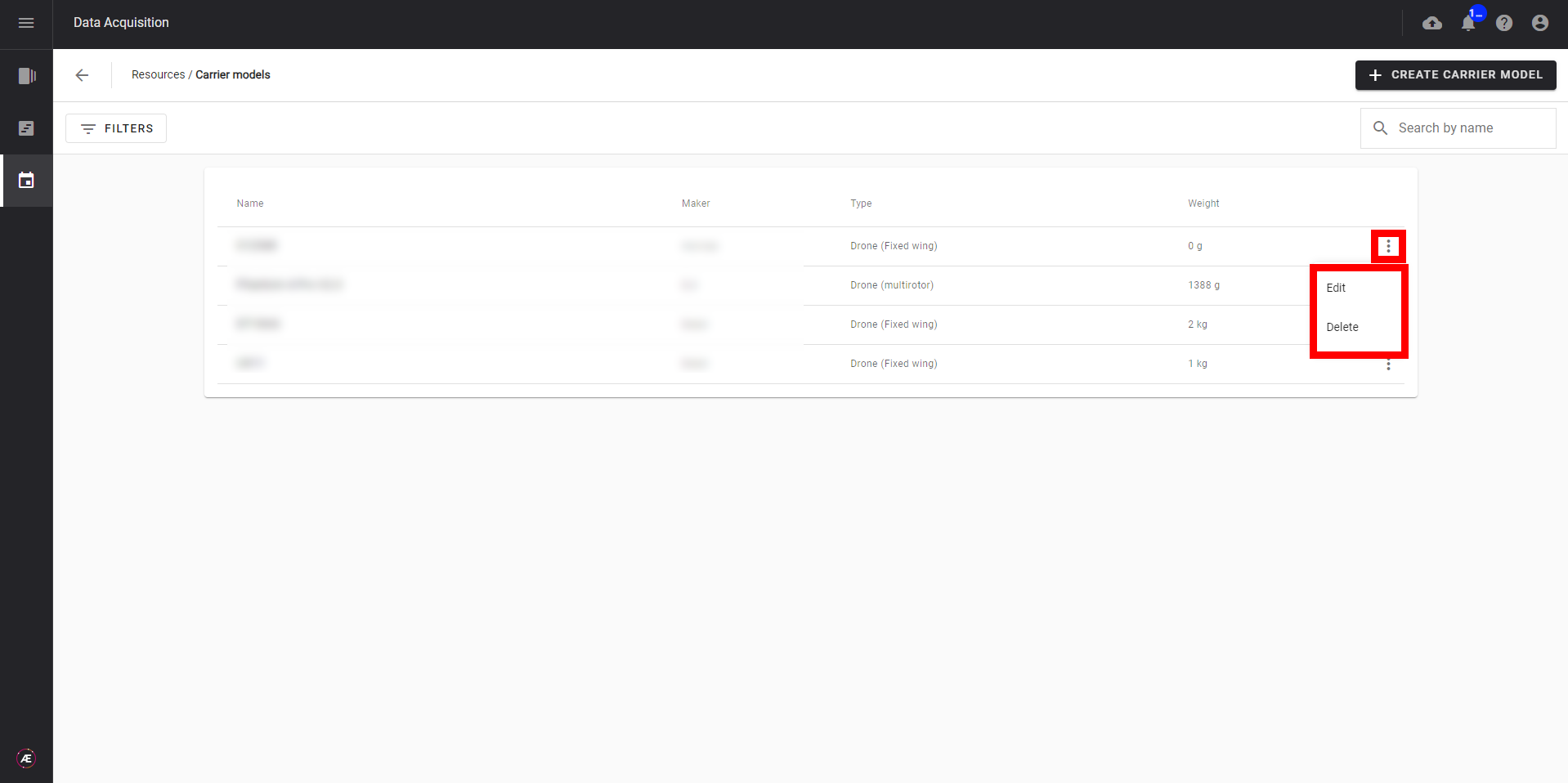
2.2 Create a carrier model
Step 1 - Click on "+ CREATE CARRIER MODEL".
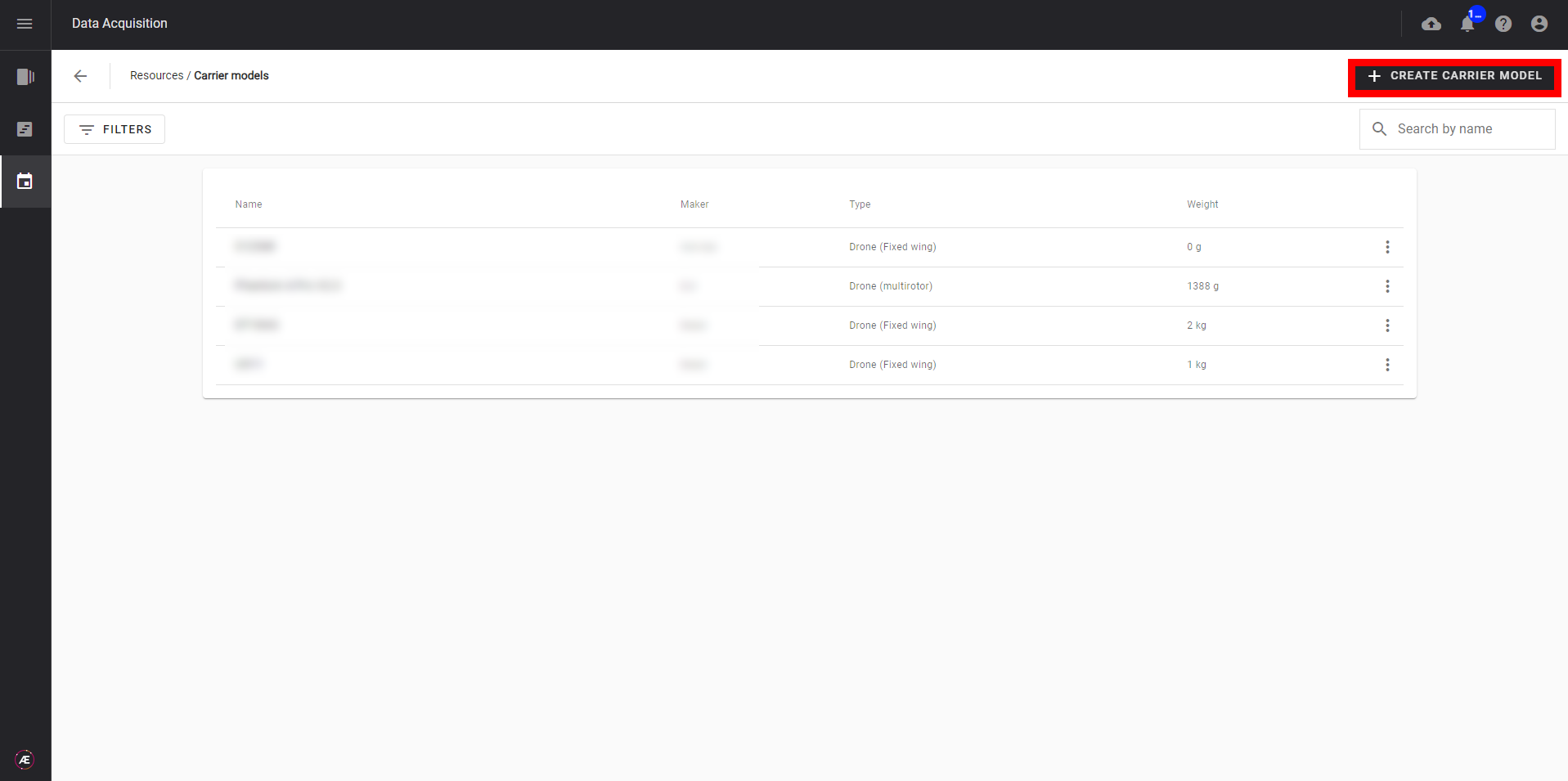
Step 2 - Fill in the following information:
- Mandatory fields: Company, Maker, Model, Carrier type.
- Optional fields: weight, compatible Sensors (if already configured), Speed, Altitude, Flight time
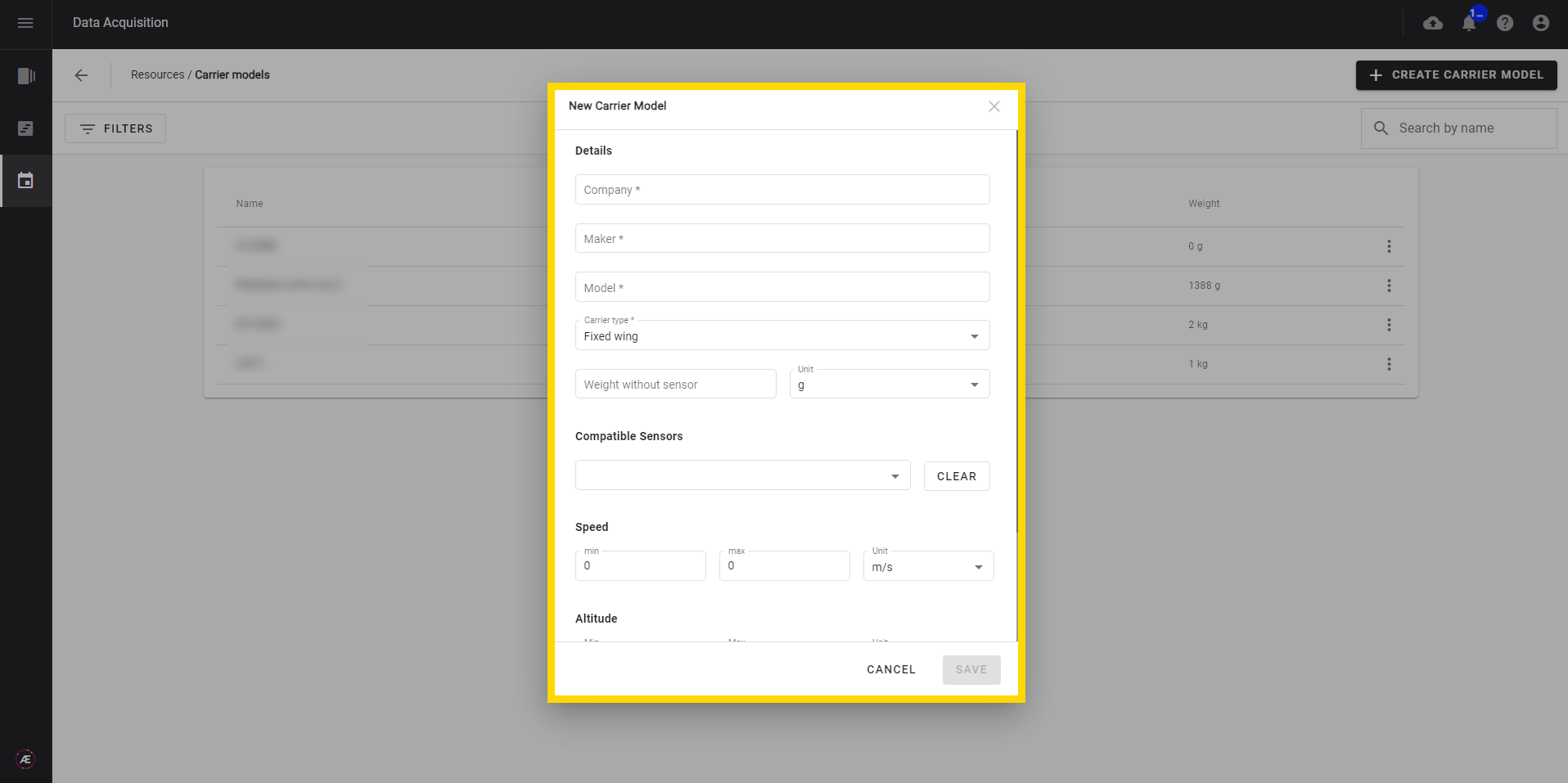
Step 3 - Click on " SAVE".
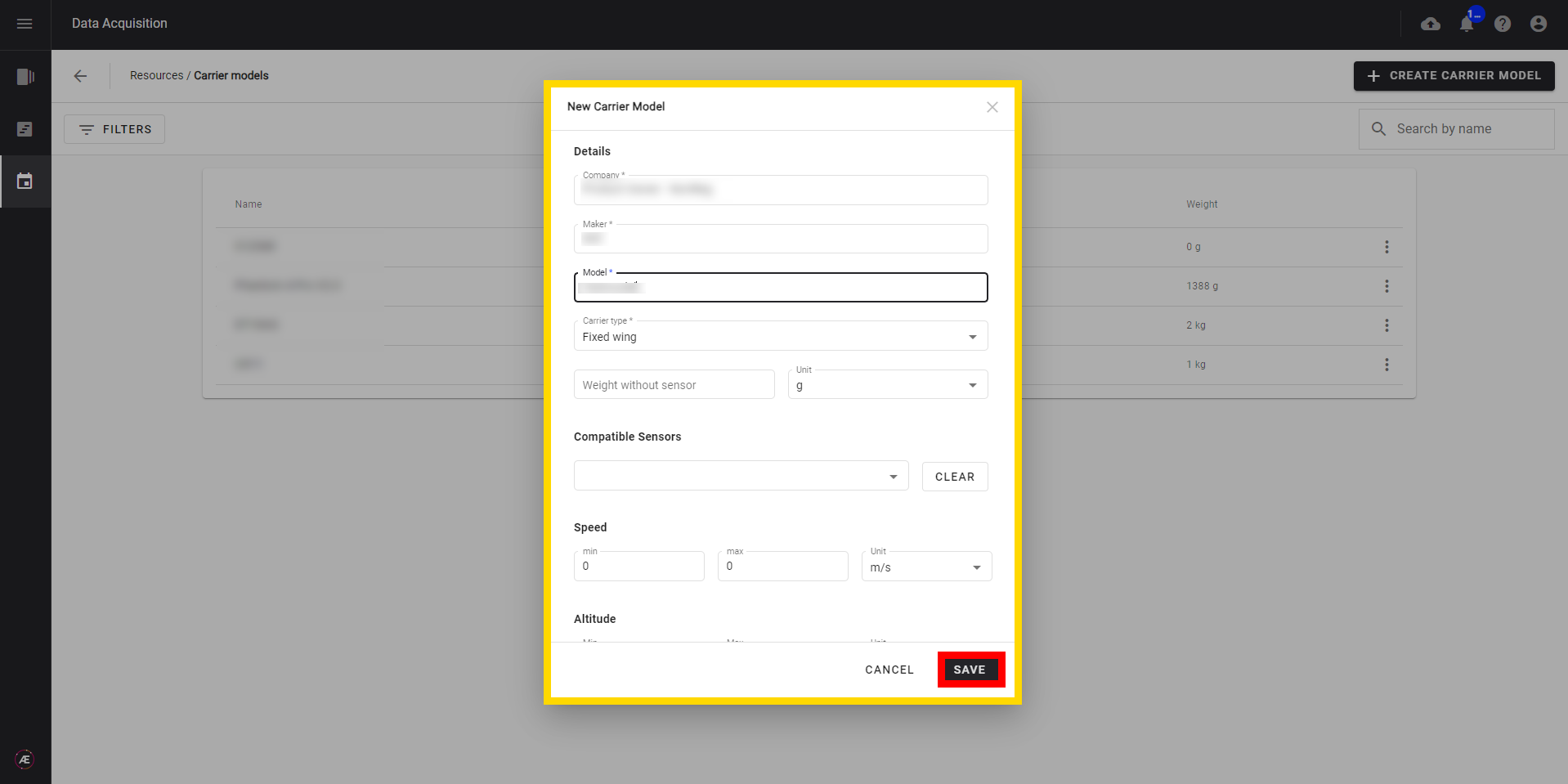
3. Adding a carrier to your fleet
Once the carrier models are created add new carriers to the fleet.
3.1 Create a new carrier
Step 1 - From the "CARRIERS" tab, click on “+ NEW CARRIER”.
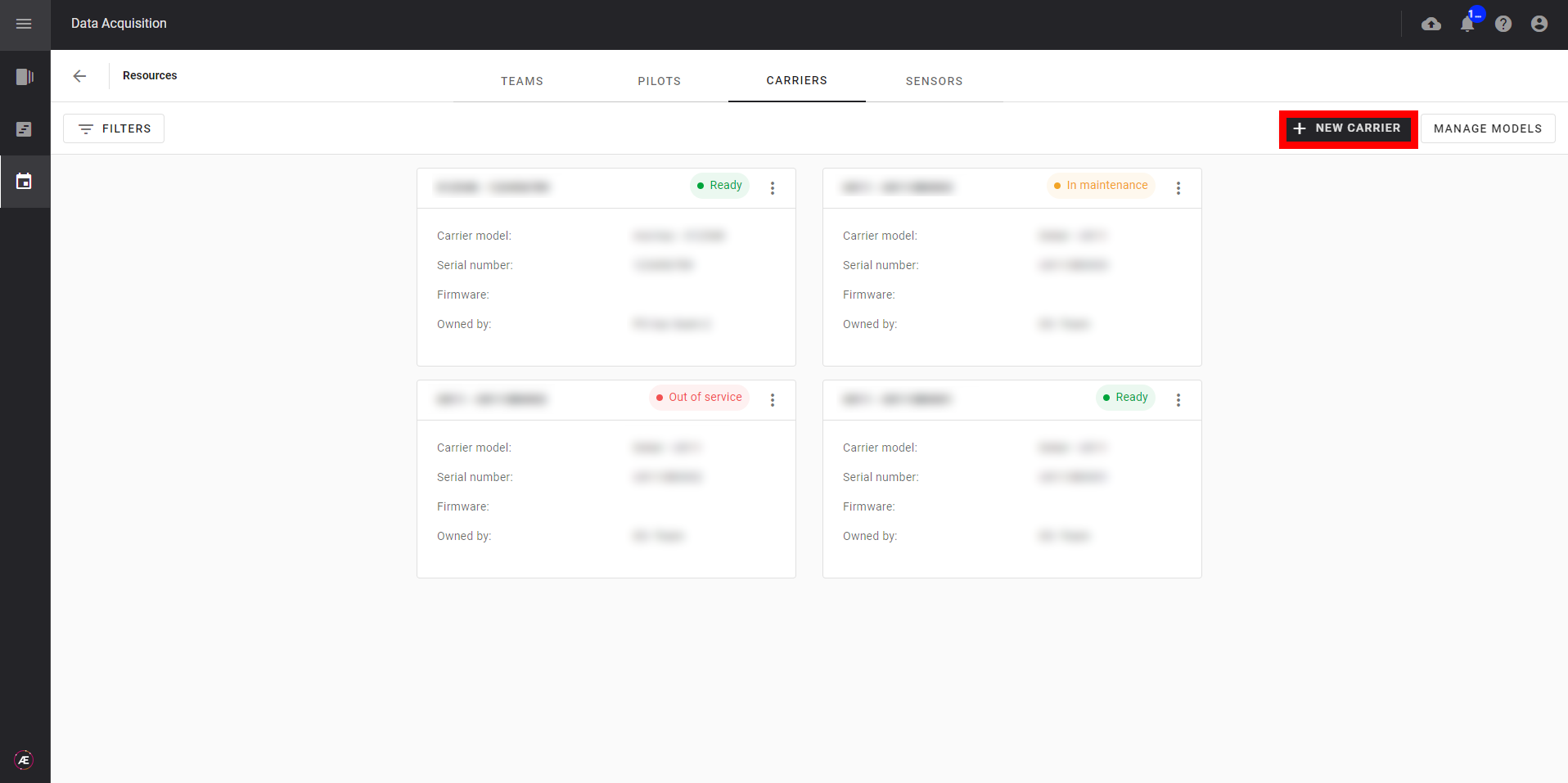
Step 2 - Fill in the following information:
- The team that owns the carrier
- The carrier model
- The serial number
- The status (Ready, Out of service, or In maintenance)
- The firmware number
- A comment (optional)
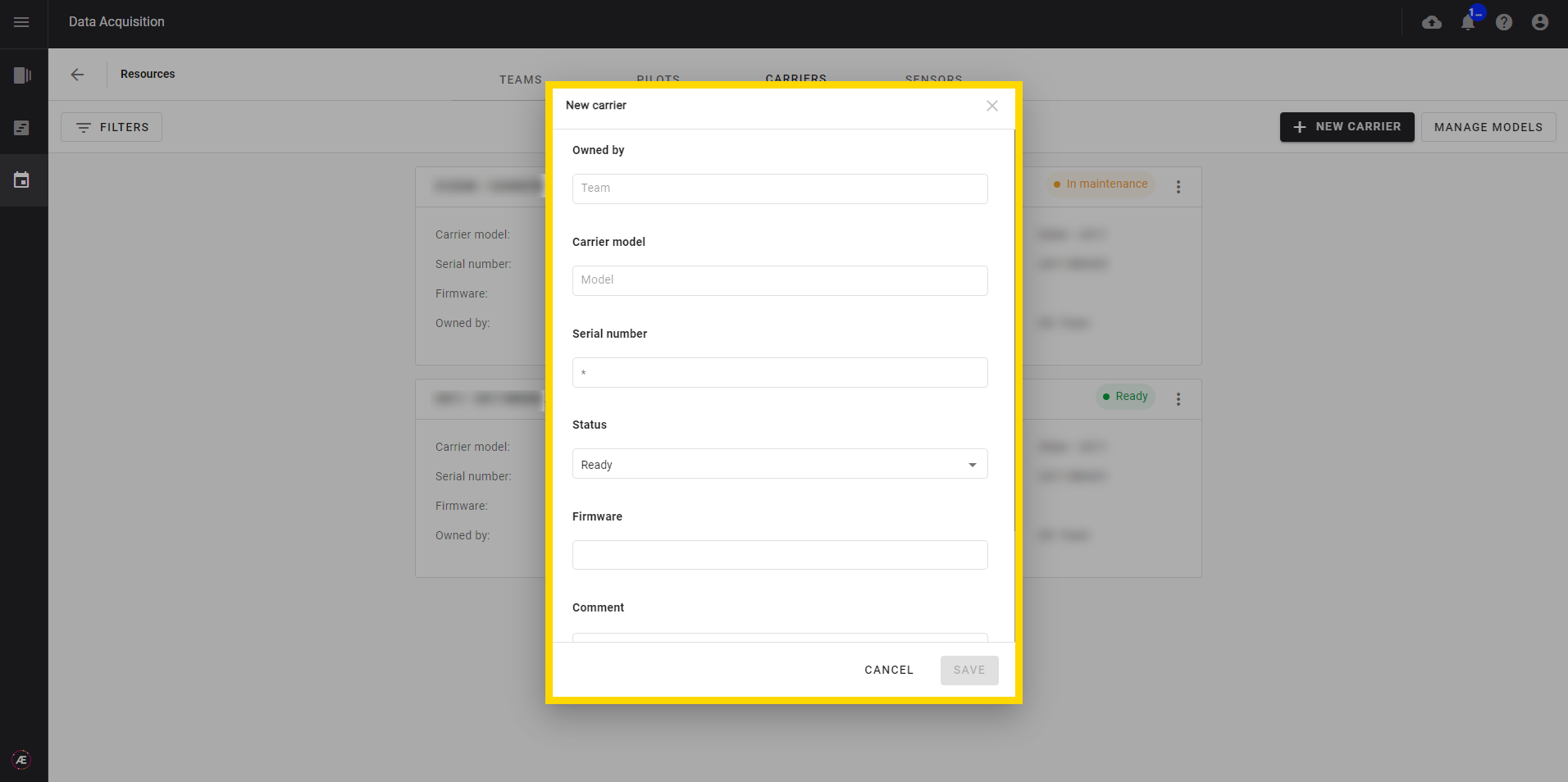
Step 3 - Click on "SAVE".
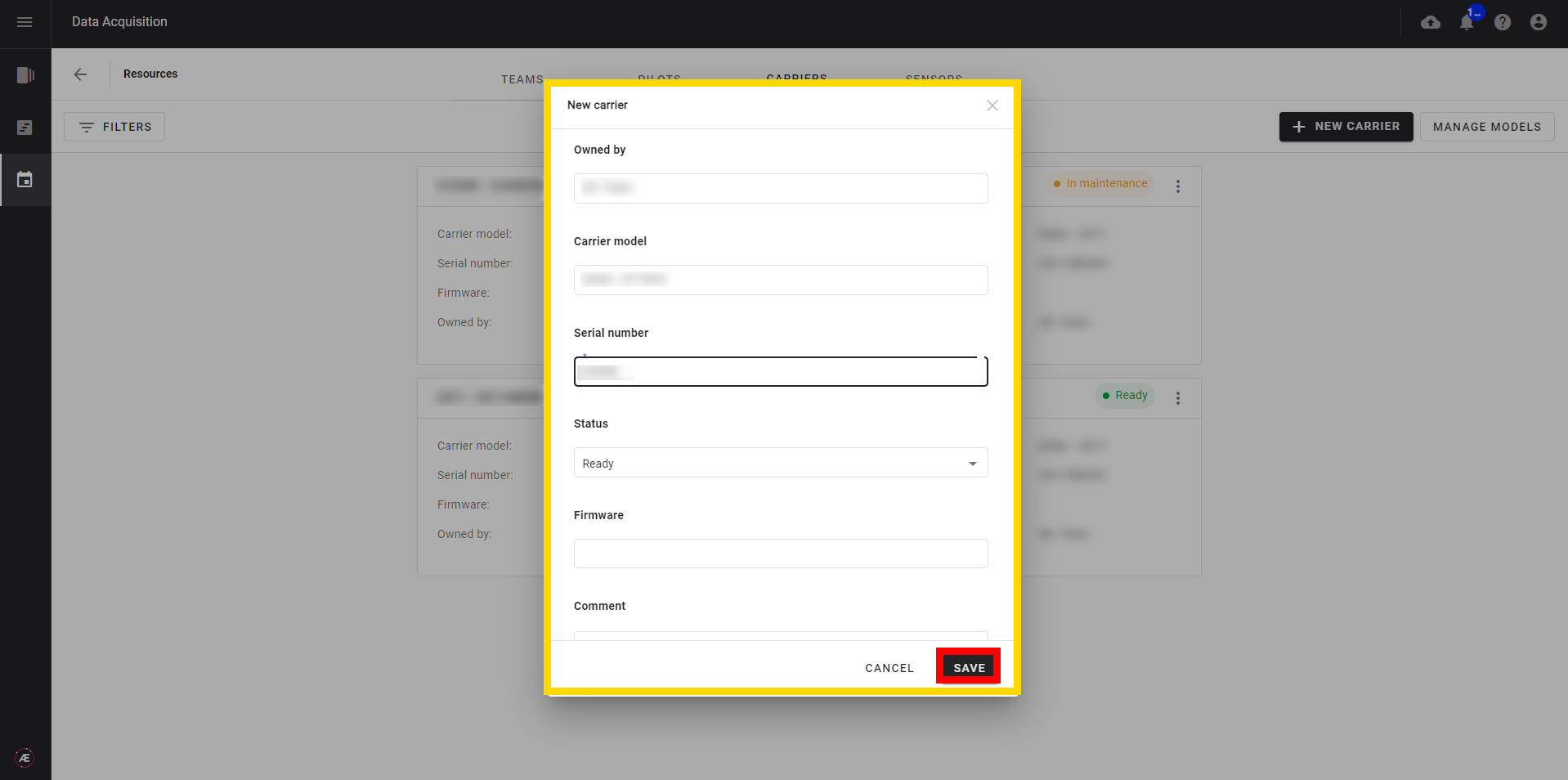
Learn next how to add a team and pilots here.


