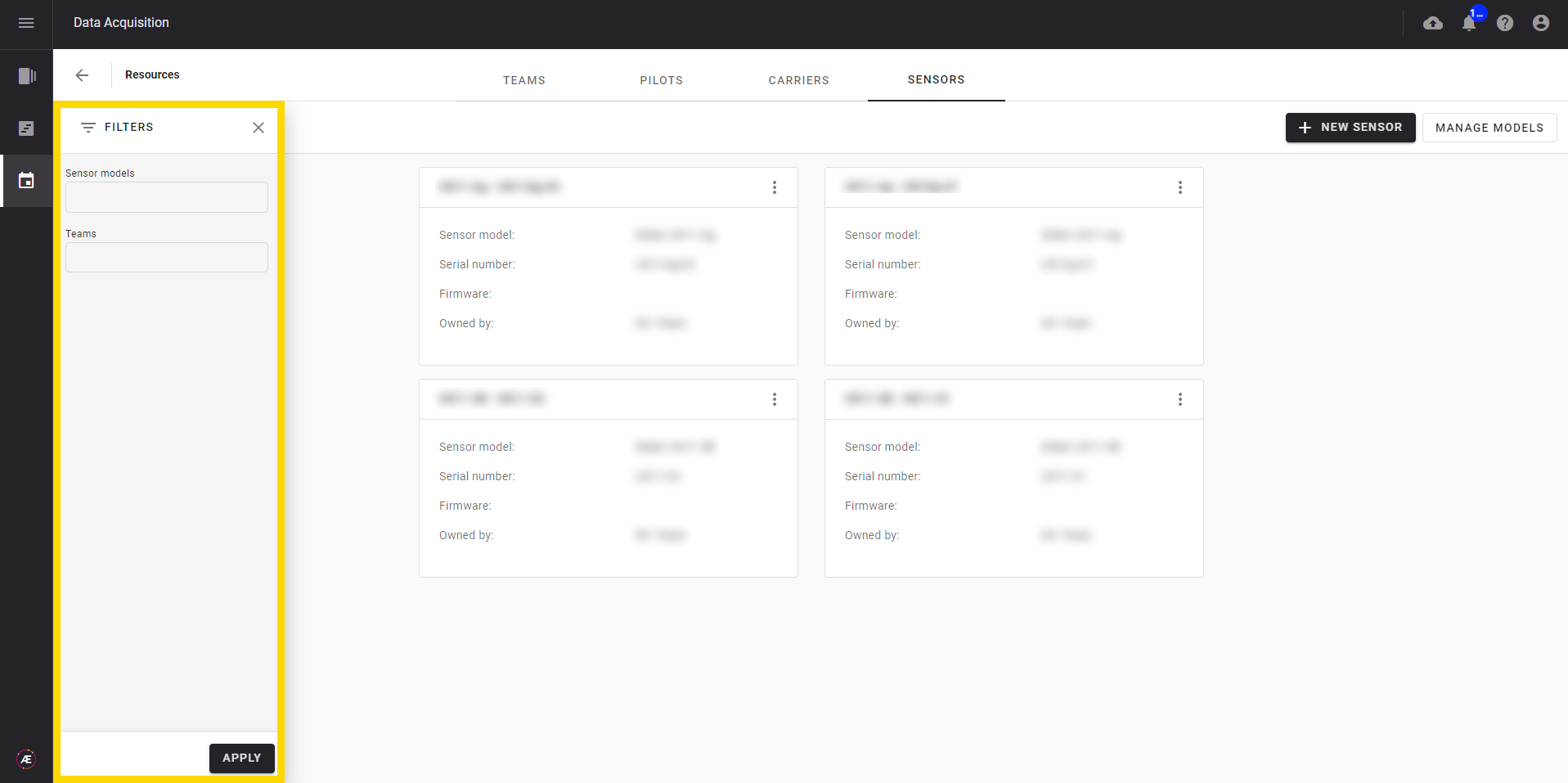Data Acquisition - Resources: Managing Sensors
1. Description
The Resources menu enables users to manage the different sensors within a Company.
2. Sensor model
Click on "RESOURCES".

2.1 Creation of a sensor model
Before adding a Sensor to the fleet, it is necessary to create the sensor model.
Step 1 - Click on "RESOURCES" on the "SENSORS" tab.
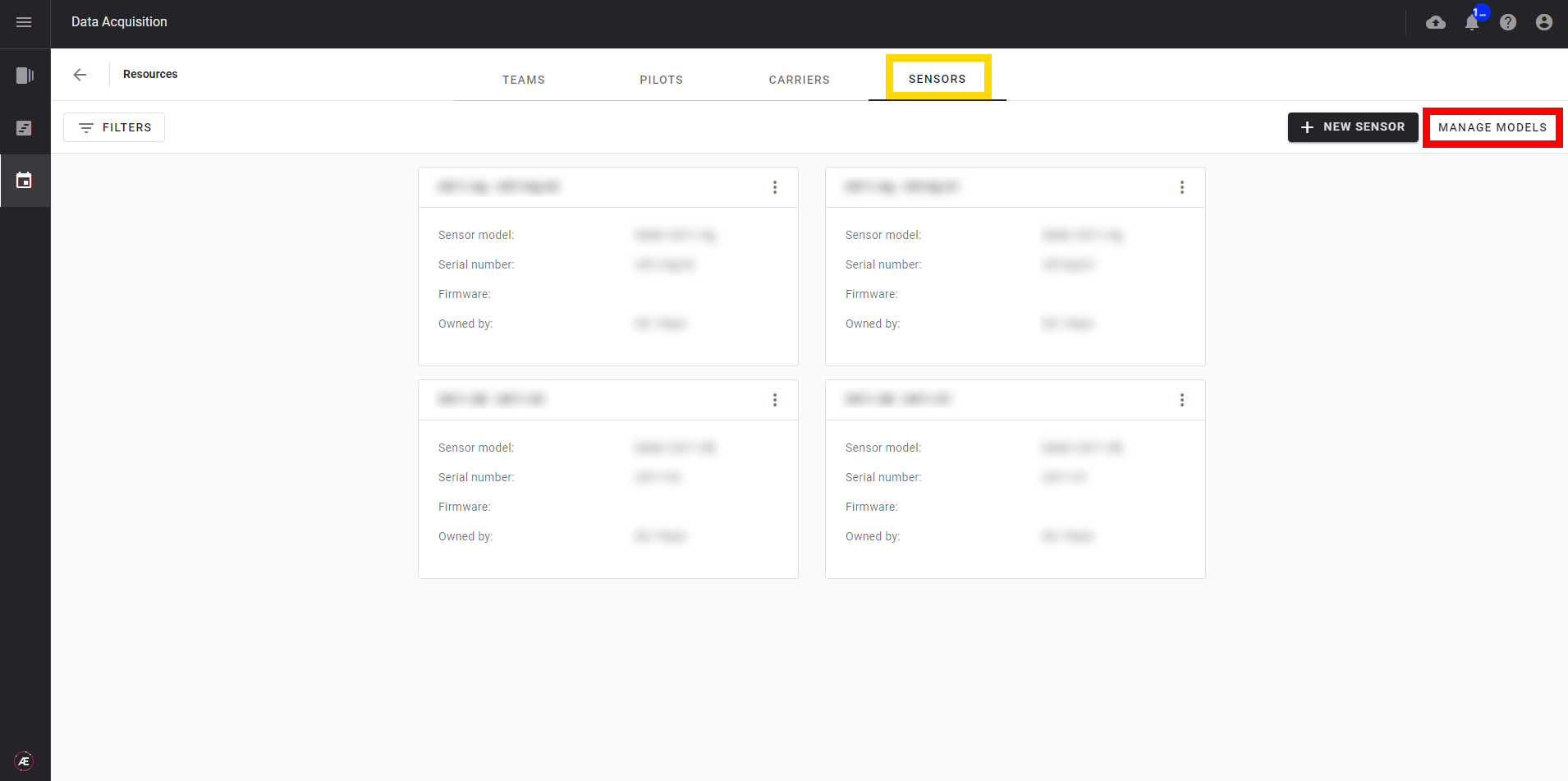
Step 2 - On this page, you can see the models already available.
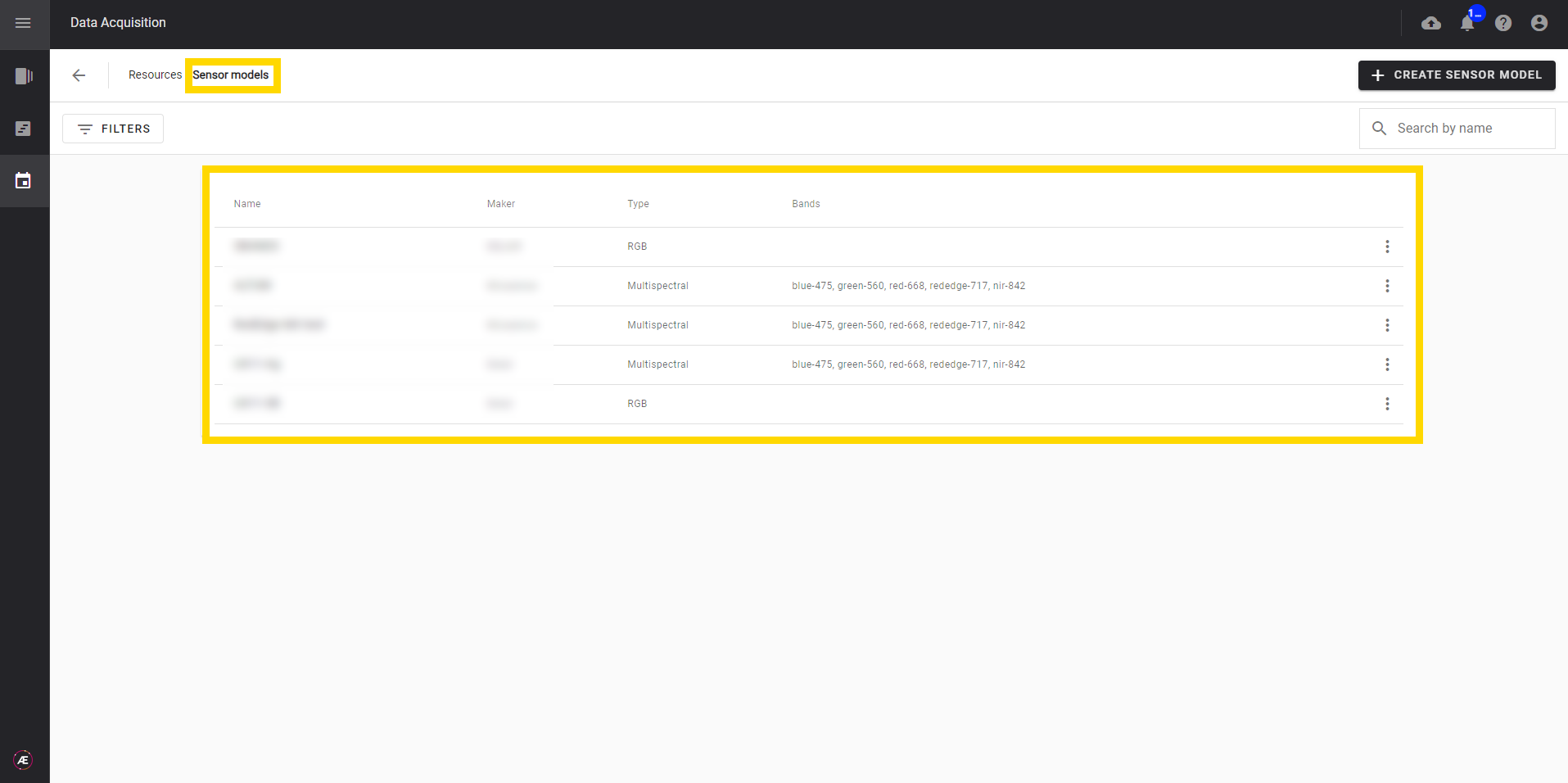
Step 3 - Click on "+ CREATE SENSOR MODEL".
- If a model with similar properties already exists, select a sensor model in the list "Create from existing". when selecting the current model all its properties are copied automatically. Finally, update the fields with information corresponding to the new sensor model.
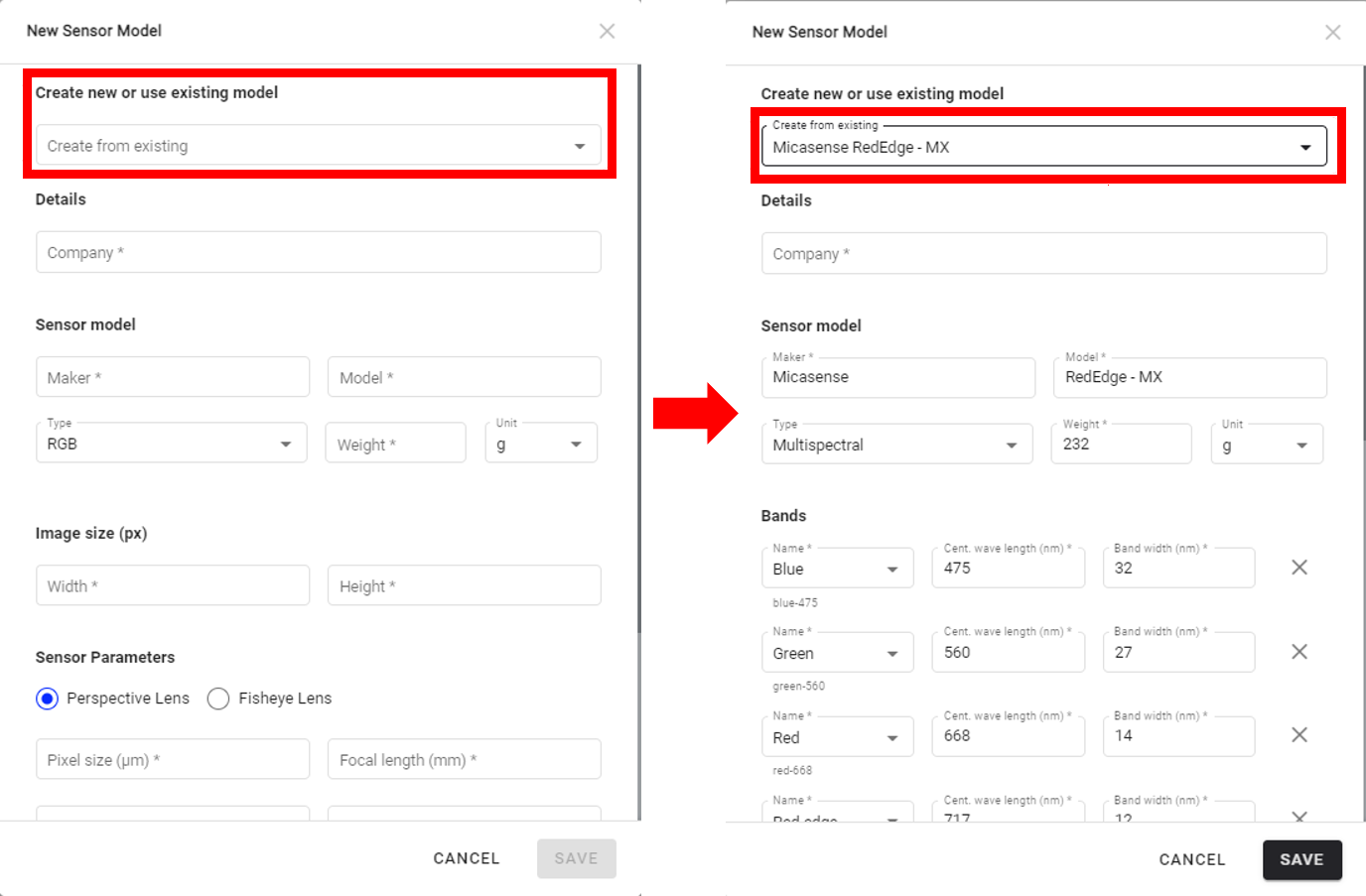
- If there is no existing model, add the properties of the new one by filling in the mandatory fields:
- Attached Company
- Sensor model information: Maker, Model, Type, Weight
- Bands details if the multispectral sensor
- Image size (px): width, height
- Sensor Parameters: Pixel size, Focal length, etc.
Step 4 - Click on "SAVE".
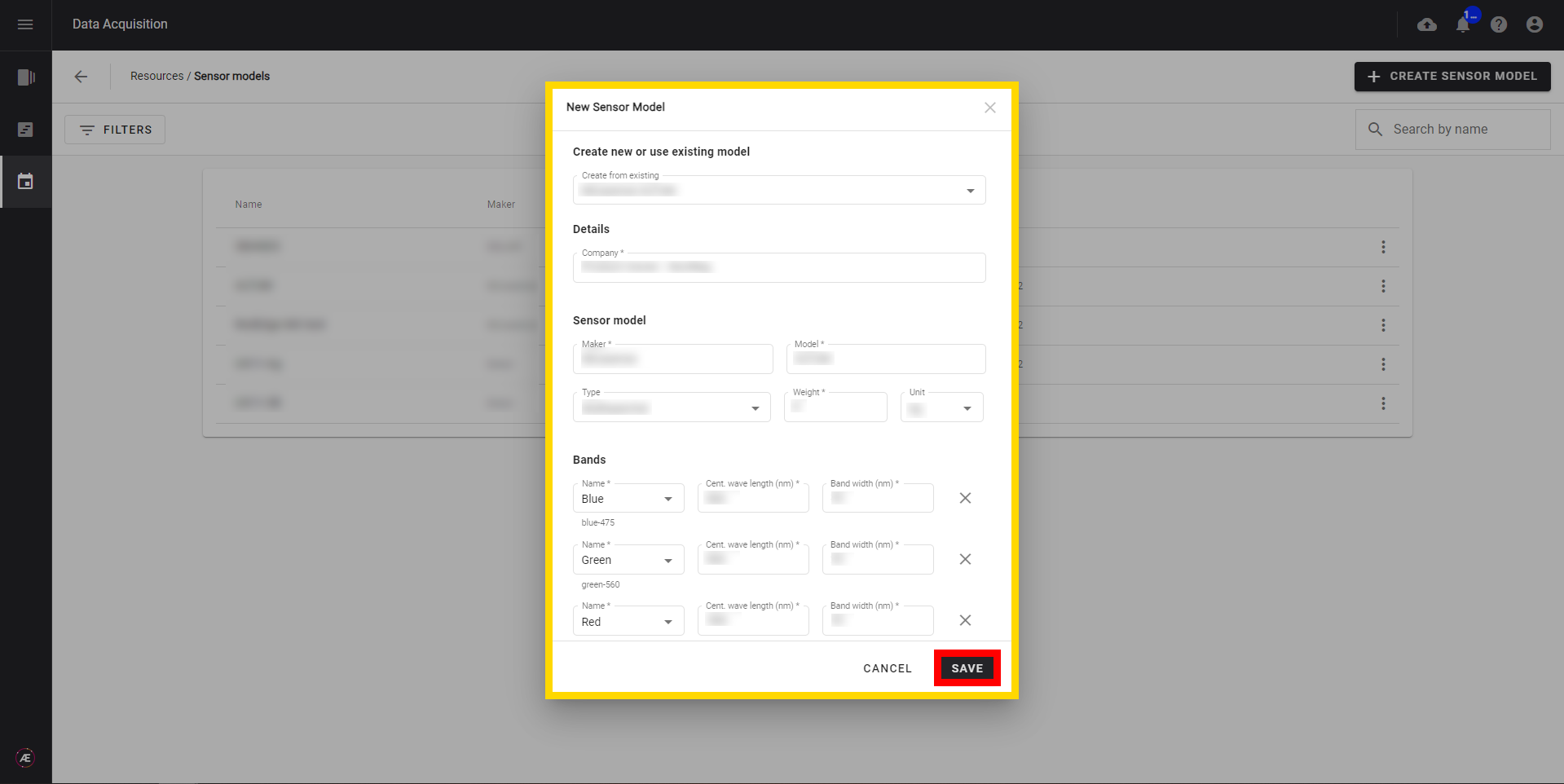
2.2 Adding a Sensor to the Fleet
Step 1 - Once the sensor models are created add new sensors to your fleet. Click on “+ NEW SENSOR” on the "SENSORS" tab.
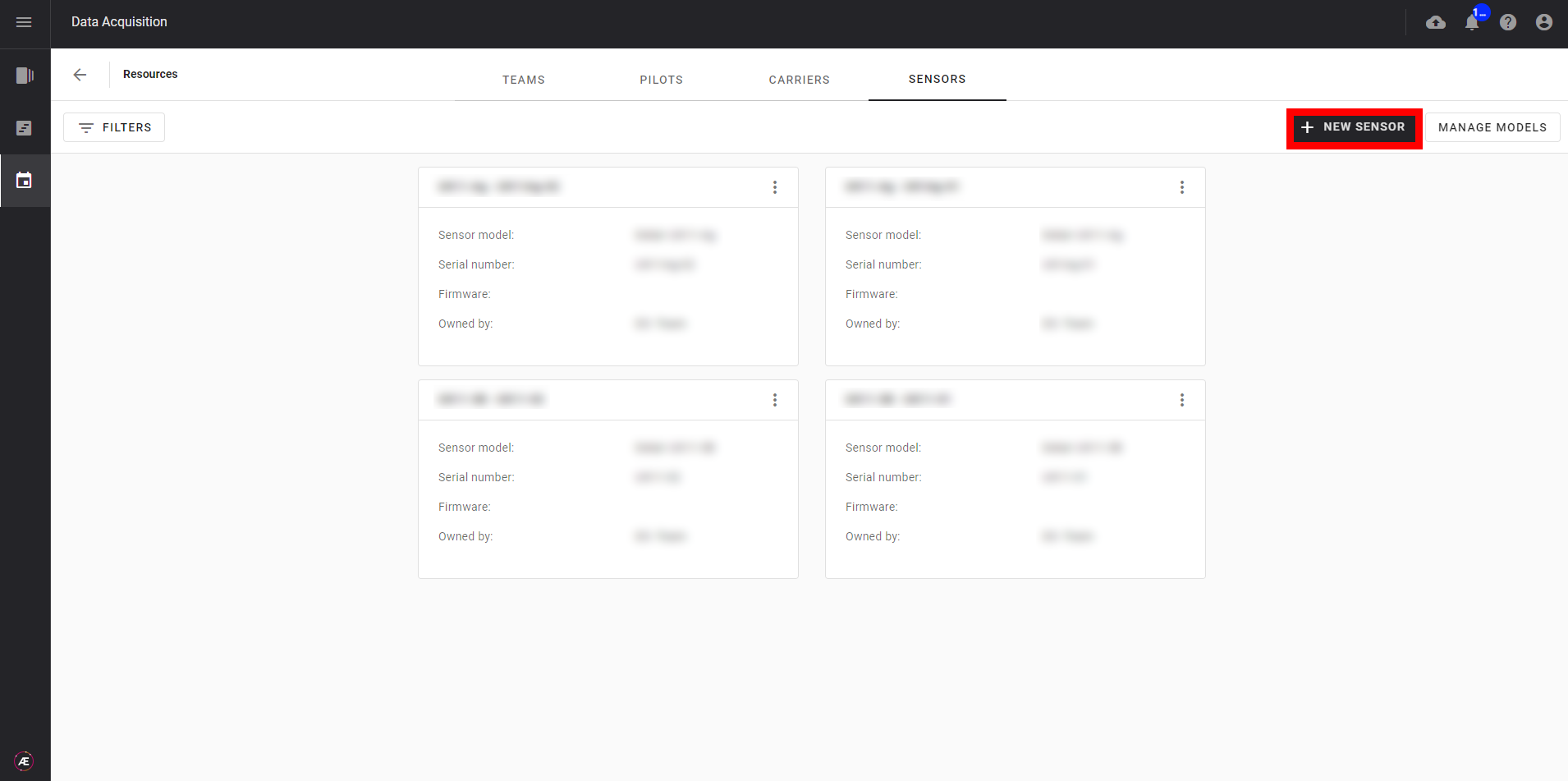
Step 2 - Fill in the following information:
- The team that owns the sensor
- The sensor model
- The serial number
- The firmware
- A comment (optional)
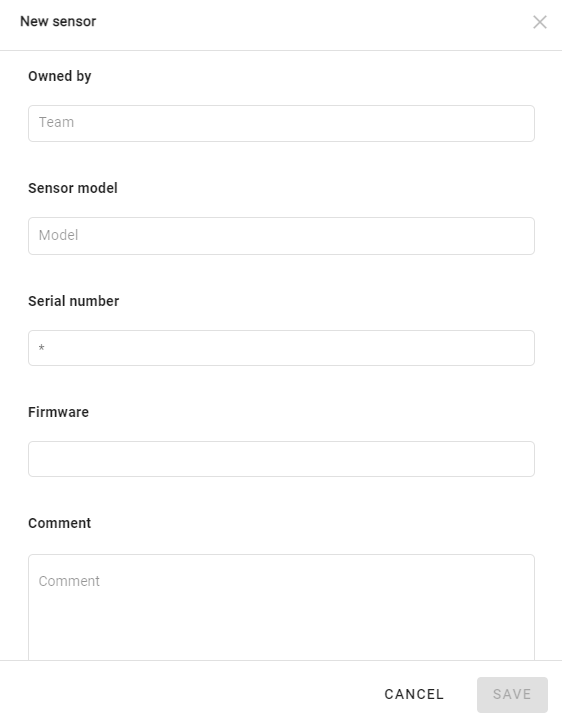
Step 3 - Click on "SAVE".
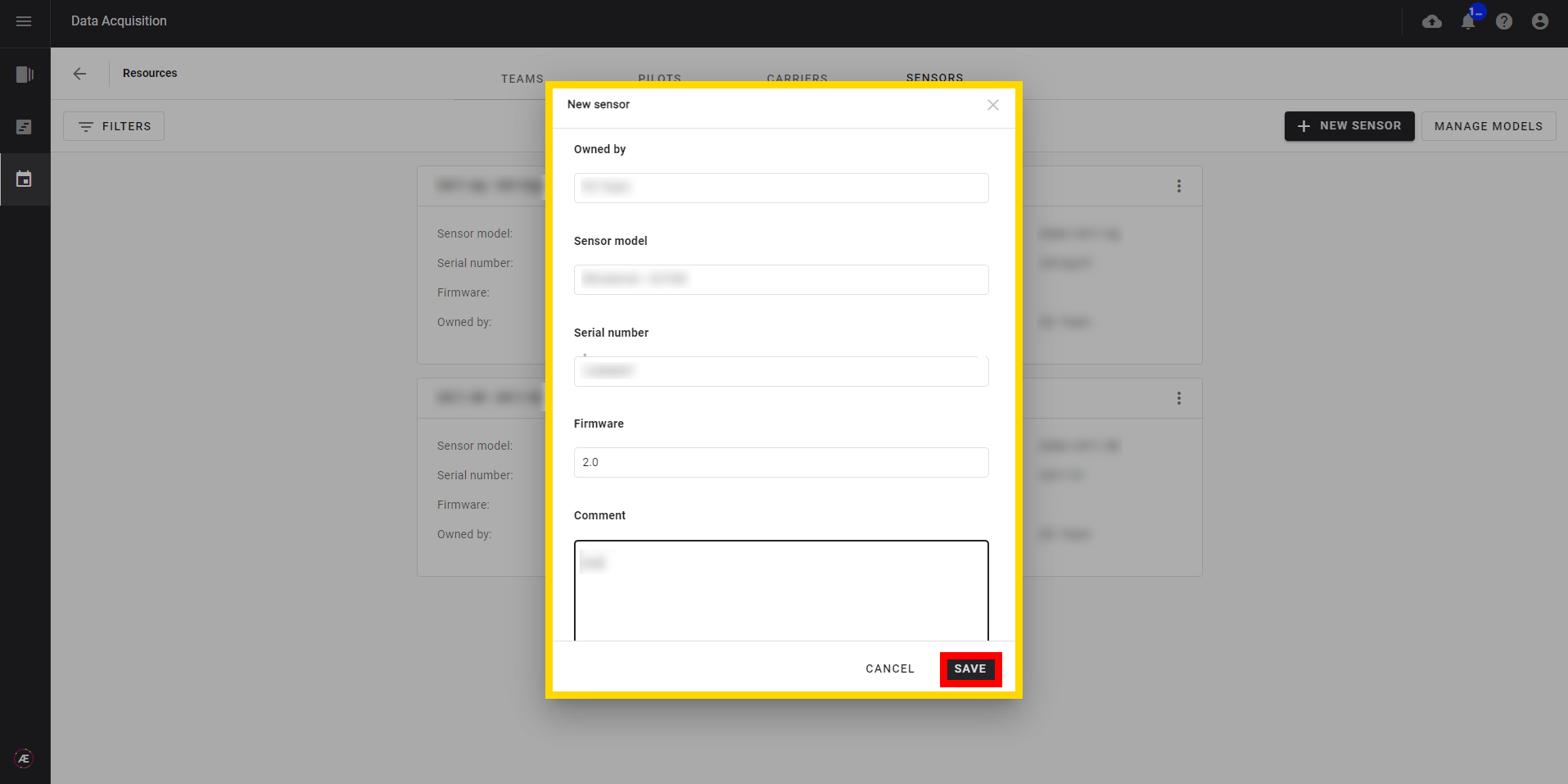
Step 4 - Once created, the sensor will appear on the "SENSORS" tab.
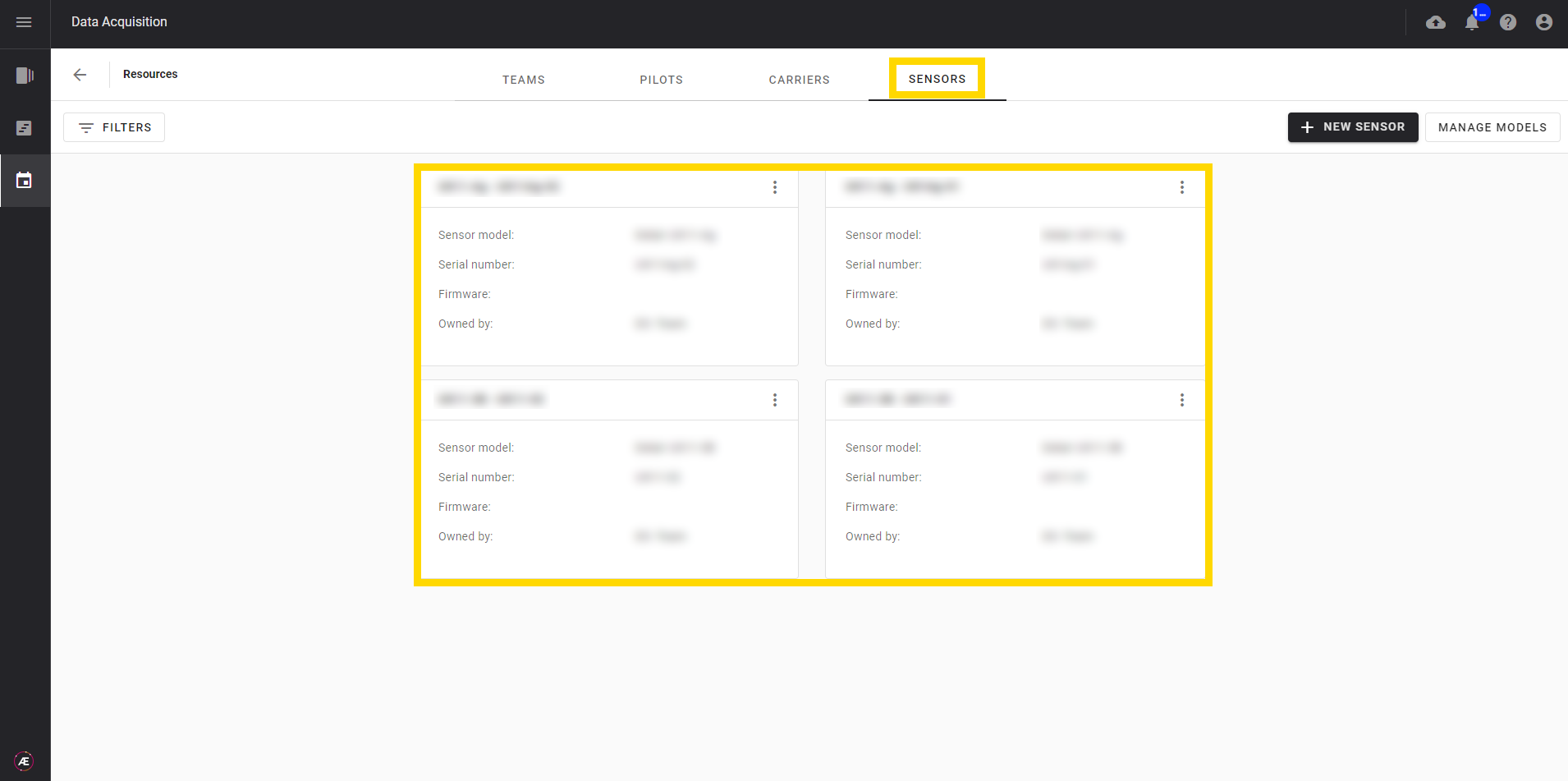
Learn next how to manage your carriers, see Data Acquisition - Resources: Managing Carriers.